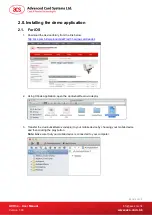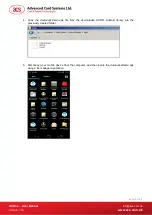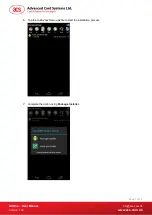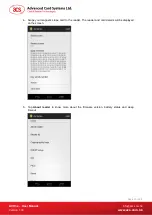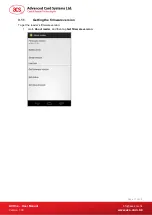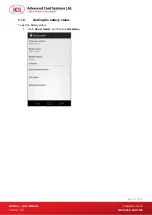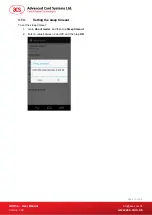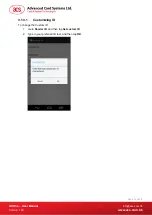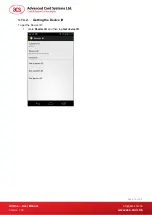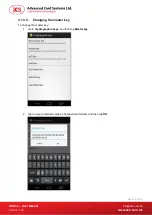Reviews:
No comments
Related manuals for ACR3x mobile

eSATA PCI Card
Brand: LaCie Pages: 2

tDynamo
Brand: Magtek Pages: 39

154
Brand: T-Sinus Pages: 12

Imperial Digiplex Evo R915
Brand: Paradox Pages: 2

HBCS2D100US
Brand: Hamlet Pages: 58

Wearable Ring Scanner
Brand: M3 Mobile Pages: 35

tDynamo
Brand: Magtek Pages: 2

1405809
Brand: Renkforce Pages: 4

DI2020
Brand: The Andersons Pages: 11

XPADOTGR
Brand: Hamlet Pages: 4

X-View XV-RGB-E1
Brand: E-Mediavision Pages: 70

RedBooks Broadcom 10Gb 2-Port and 4-Port Ethernet...
Brand: IBM Pages: 10

TC300 Series
Brand: TSC Pages: 63

CS-351
Brand: LENCO Pages: 111

ASK LoGo
Brand: Paragon id Pages: 4

ePort G9 Card Reader
Brand: USA Technologies Pages: 9

iCLASS SE Biometric Reader
Brand: HID Pages: 50

RDD771BT
Brand: Caliber Pages: 4