Reviews:
No comments
Related manuals for ACM-3210 Series

48 Series
Brand: Safety Vision Pages: 24

Palert
Brand: Sanlien Pages: 42

D-IPC-HDW3449HP-AS-PV-0280B
Brand: Dahua Pages: 20

ZS 80 KST Extreme Series
Brand: steute Pages: 20

FireClass FC400H
Brand: Bentel Pages: 4

Guardian G955
Brand: Uniden Pages: 68

SurfaceVue 10
Brand: Campbell Pages: 26

VC-EX861
Brand: Viewse Pages: 42

HomeMonitor HD
Brand: Y-cam Pages: 12

KNC-p3LR4IR
Brand: KT&C Pages: 30
BX811
Brand: Tracker Pages: 18

34544
Brand: Chacon Pages: 4

SS101 Series
Brand: SALUPO Pages: 12

AlertMaxx DMS-269
Brand: Delta Pages: 16
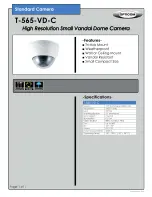
T-565-VD-C
Brand: OPTICOM Pages: 1

RF-CPIR-319-NN
Brand: Maxouttech Pages: 2

Aeotec 7 Pro
Brand: Z-Wave Pages: 13

22655
Brand: Restek Pages: 32

















