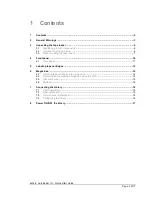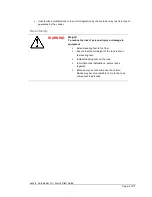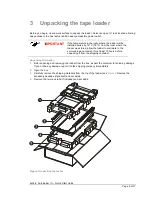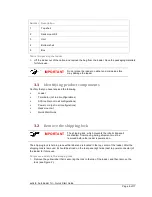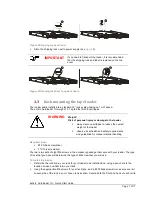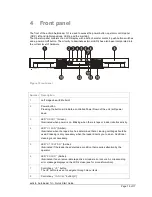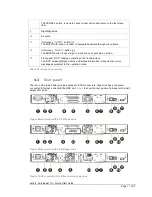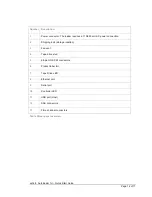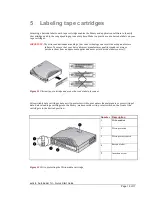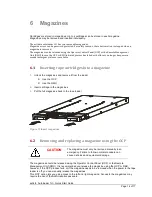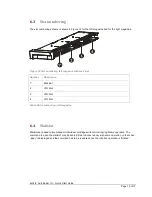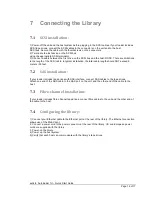Reviews:
No comments
Related manuals for actiLib Autoloader 1U

H-6581
Brand: U-Line Pages: 2

StorNext QD7000
Brand: Quantum Pages: 29

Fairmont Garden Shed
Brand: YardCraft Pages: 29

Unity 300
Brand: Dell EMC Pages: 70

DXi6500 series
Brand: Quantum Pages: 20

HGS001 Series
Brand: Hanover Pages: 12

EM4172
Brand: Eminent Pages: 112

Vilitas FlashPen USB 3.0
Brand: Hama Pages: 4

PureWave
Brand: S&C Pages: 42

RY24200
Brand: Ryobi Pages: 34

ZXMBW TP25I
Brand: Zte Pages: 46

Leopold Bench Kit
Brand: Austin Kontore Pages: 12

3060HK
Brand: ABSCO SHEDS Pages: 55

Cheetah ST173404FC
Brand: Seagate Pages: 2

Cheetah 9LP ST34502LC
Brand: Seagate Pages: 52

3846
Brand: OYPLA Home Pages: 5

USB OFFICE/CAD
Brand: SECUDRIVE Pages: 38

Rite 1
Brand: Storite Pages: 8