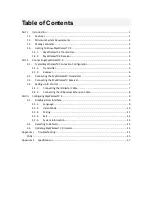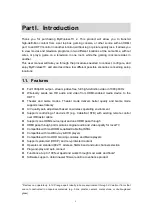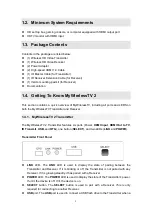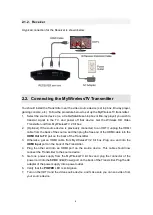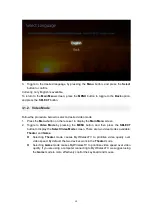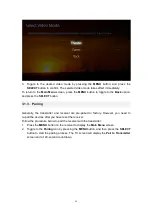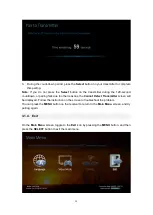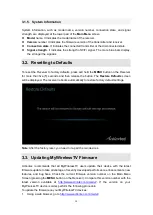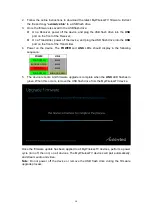Reviews:
No comments
Related manuals for MWTV2RX

MiMo 300 Express
Brand: Hama Pages: 66

GV-Smart Box
Brand: GeoVision Pages: 69

RAX15
Brand: NETGEAR Pages: 2

WAO9122
Brand: Avaya Pages: 16

WF-2409B
Brand: Netis Pages: 16

WTS-6KW-3P
Brand: wattsonic Pages: 60

EM4630
Brand: Eminent Pages: 16

TransPort DR64
Brand: Digi Pages: 13

MTX-Router-Titan
Brand: Titan Pages: 200

EAP757 V1.00
Brand: 4IPNET Pages: 15

EAP705
Brand: 4IPNET Pages: 16

ENS200
Brand: EnGenius Pages: 86

204500013
Brand: Kathrein Pages: 20

E18-MS1PA2-IPX
Brand: Ebyte Pages: 15

E07-400T10S
Brand: Ebyte Pages: 15

3CRTRV10075 - OfficeConnect Wireless 54Mbps 11g Travel Router
Brand: 3Com Pages: 12

3CRWER300-73
Brand: 3Com Pages: 172

MAP 2750
Brand: 3Com Pages: 4