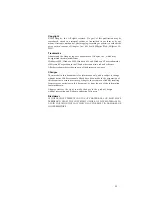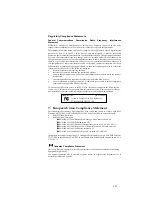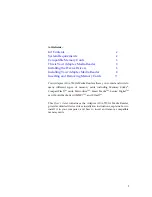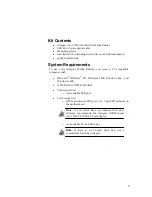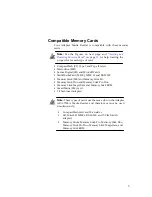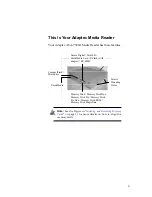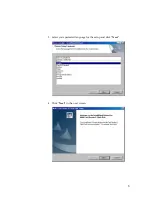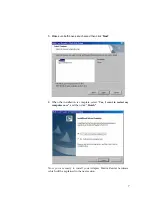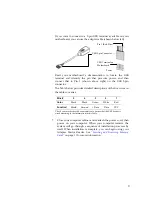Reviews:
No comments
Related manuals for 2126800 - Media Reader 7500

TL-120
Brand: Tanca Pages: 22

CQDP383U - AUTO RADIO/CD DECK
Brand: Panasonic Pages: 15

CQRX400U - AUTO RADIO/CD/MP3 DECK
Brand: Panasonic Pages: 44

5296
Brand: Fermax Pages: 10

VME 9425
Brand: Audiovox Pages: 192

Mobile Hawk
Brand: Microscan Pages: 2

DS-K1107MK
Brand: HIKVISION Pages: 6

PER5162
Brand: Prestigio Pages: 25

coral pci
Brand: mron Pages: 16

P9686
Brand: Planet Audio Pages: 16

NA1650
Brand: Nakamichi Pages: 31

RP457c
Brand: Ingenico Pages: 4

Encompass 6
Brand: TransCore Pages: 2

DynaPAD
Brand: Magtek Pages: 2

Tsi301 HyperTransport
Brand: Renesas Pages: 80

PCIPOST
Brand: StarTech.com Pages: 26

AXM140BT
Brand: Axxera Pages: 18

PLCD29
Brand: Pyle Pages: 12