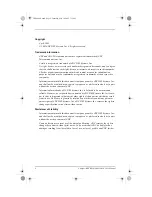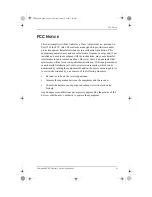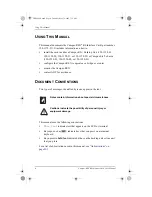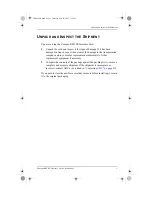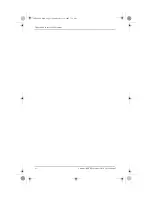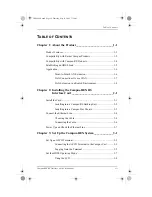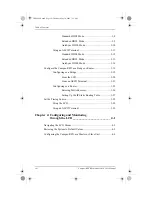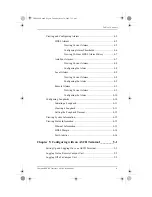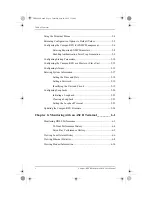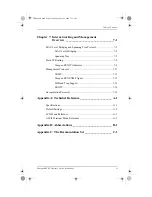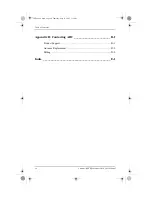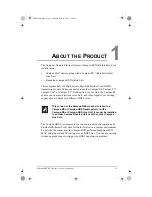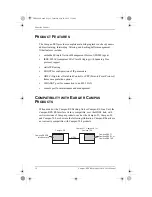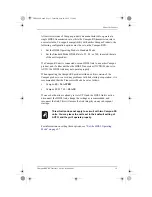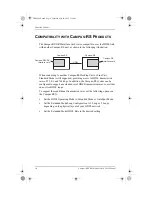Reviews:
No comments
Related manuals for Campus-REX RS Interface Card

M10
Brand: Habitat Pages: 48

4G COMBO
Brand: Falcon Pages: 24

CONNECT Series
Brand: process-informatik Pages: 8

BladeCenter Management Module
Brand: IBM Pages: 184

NJ220 - IntelliJack Switch
Brand: 3Com Pages: 82

Conel UR5i v2 Libratum
Brand: B&B Electronics Pages: 32

NI WLS/ENET-9163
Brand: National Instruments Pages: 36

ZT-2024
Brand: ICP DAS USA Pages: 8

SinoCon C2000-C2-SHK0401-BB1
Brand: KonNad Pages: 12

UIS-322b
Brand: MSNswitch Pages: 2

CR-CNL-FAST-R
Brand: Connectland Pages: 10

RBRE960B
Brand: NETGEAR Pages: 152

ipRocketLink 3101 Series
Brand: Patton Pages: 119

Wireless Kit 108MBPS
Brand: Topcom Pages: 100

NV-600W
Brand: netsys Pages: 243

GS-4210-16P2S
Brand: Planet Pages: 431

N304-10M
Brand: Tripp Lite Pages: 2

VCN520
Brand: Huawei Pages: 15