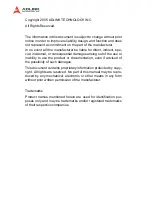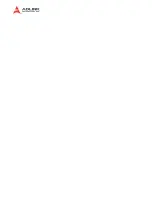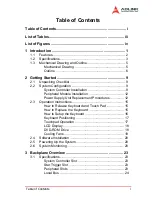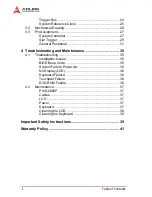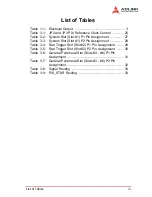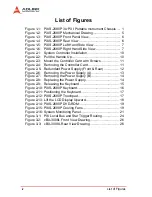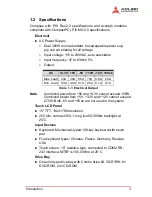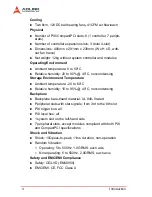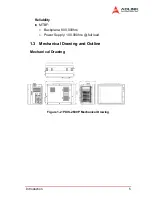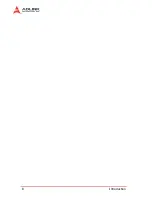Summary of Contents for PXIS-2680P
Page 4: ......
Page 14: ...6 Introduction Outline Figure 1 3 PXIS 2680P Front Panel View Figure 1 4 PXIS 2680P Rear View ...
Page 16: ...8 Introduction ...
Page 30: ...22 Getting Started ...
Page 42: ...34 Backplane Overview ...