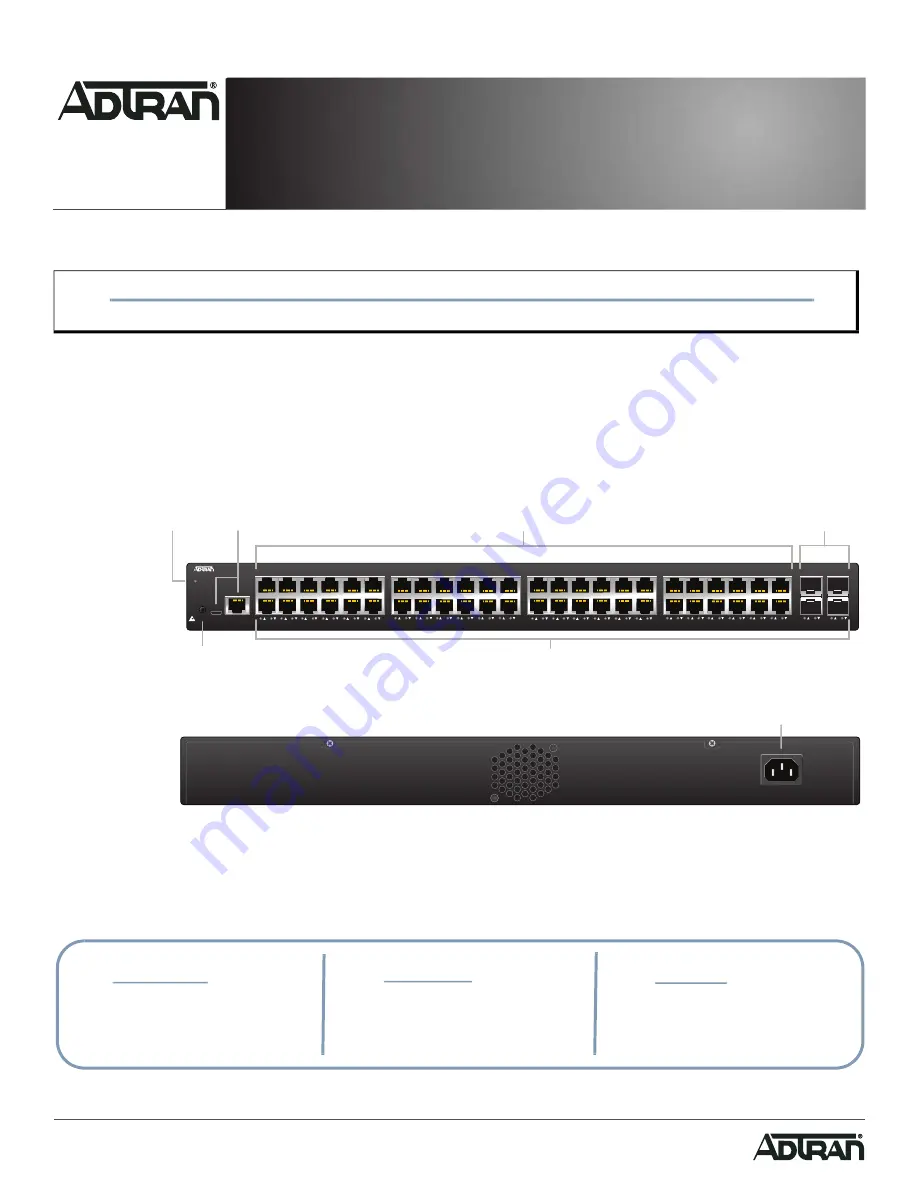
Quick Start
Overview
This quick start describes how to install, configure, and troubleshoot the NetVanta 1560-48, 48-port managed GbE switch. Figures 1 and 2 show the Front
and Rear Panel layouts of the switch.
■
■
■
“Understanding the Status LEDs”
■
■
■
Figure 1. Front Panel Layout
Figure 2. Rear Panel Layout
WARNING!
f
Read all warnings, cautions, notes and installation instructions before installing or servicing this equipment.
NetVanta 1560-48
SYSTEM
CONSOLE
USB
RESET
1
2
3
4
5
6
7
8
9
10
11
12
13
14
15
16
17
18
19
20
21
22
23
24
51
52
25
26
27
28
29
30
31
32
33
34
35
36
37
38
39
40
41
42
43
44
45
46
47
48
49
50
RESET
Button
Port Status
LEDs
SYS
LED
CONSOLE
Port
10/100/1000/2500
RJ-45
1G/2.5G/10G
SFP+ Ports
AC Line: 100-240V 50-60Hz
AC Line: 100-240V 50-60Hz
Power Connection
f
WARNING!
f
CAUTION!
g
NOTE
WARNING indicates a hazard which, if
not avoided, could result in death, injury
or serious property damage.
CAUTION indicates a hazard which, if not
avoided, could result in service interruption,
damage to the equipment, or minor property
damage.
NOTES inform the user of additional, but
important, information or features.
NetVanta 1560-48
48-port Managed GbE Switch
April 2022
617101568F1-13A
P/N: 17101568F1


























