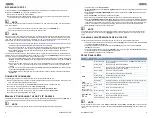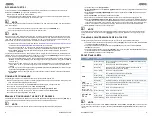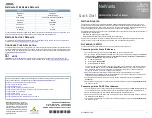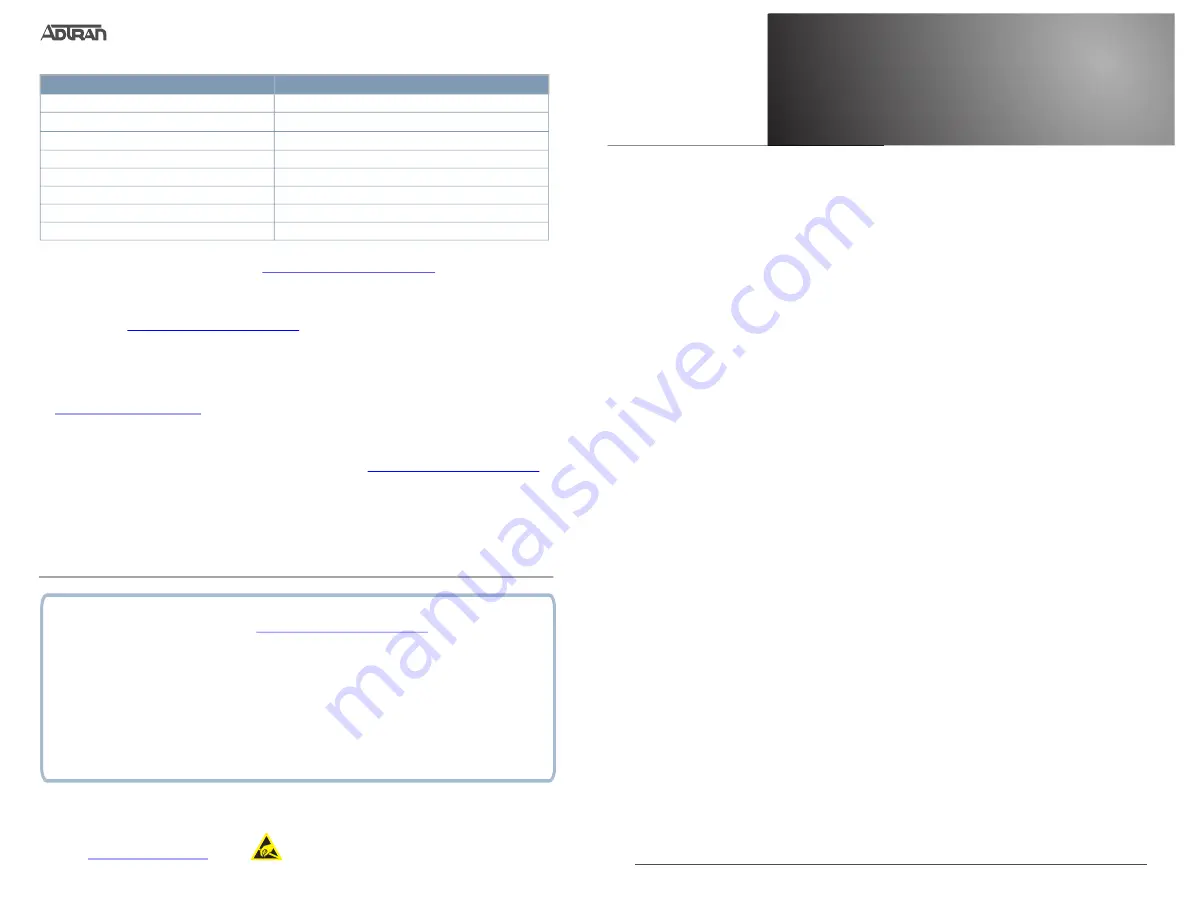
Quick Start
G
ETTING
S
TARTED
This NetVanta unit ships with a statically assigned IP address of
10.10.10.1
and the ability to connect to a
Dynamic Host Control Protocol
(DHCP) network and receive an IP address assignment from a DHCP server.
When connecting to a DHCP network, this unit supports Zero-Touch Provisioning, allowing the NetVanta router
to download and apply configuration parameters from a configuration management server.
Regardless of the method you use to connect the NetVanta unit to the network, two configuration methods are
available for your NetVanta unit:
■ Web-based graphical user interface (GUI)
■ ADTRAN Operating System (AOS) command line interface (CLI)
The GUI lets you configure the main unit settings and provides online guidance and explanations for each
setting. However, using the AOS CLI may be necessary for more advanced configurations.
A
CCESSING
THE
GUI
You can access the GUI from any web browser on your network in one of two ways:
Connecting via the Static IP Address
1. Connect the unit to your PC using the unit’s
GIG 0/1
port and an Ethernet cable.
2. Set your PC to a fixed IP address of
10.10.10.2
. To change your PC IP address, navigate to
Computer
>
Control Panel
>
Network Connections
>
Local Area Connection
>
Properties
>
IP (TCP/IP)
and
select
Use this IP Address
. Enter these parameters:
■
IP Address:
10.10.10.2
■
Subnet Mask:
255.255.255.0
■
Default Gateway:
10.10.10.1
You do not need to enter any domain naming system (DNS) server information. After the information is
entered, select
OK
twice, and close the
Network Connections
dialog box.
If you cannot change the
PC’s IP address, you will need to change the unit’s IP address using the CLI. (Refer to t
Configuring the Unit’s IP Address”
2 for instructions.)
3. Open a web browser and enter the unit’s IP address in your browser address line as follows:
http://10.10.10.1
. The default IP address is
10.10.10.1
, but if you had to change the unit’s IP address
using the CLI, enter that address in the browser line.
4. You will then be prompted for the user name and password (the default settings are
admin
and
password
).
5. The initial GUI screen appears. You can access initial setup information by selecting
Setup Wizard
from
the menu on the left.
Connecting via the DHCP Client Address
1. Connect the router to an existing network that supports DHCP using the unit’s
GIG 0/1
Gigabit Ethernet
port. The NetVanta unit will automatically request an IP address assignment from the DHCP server.
2. Check the DHCP server and record the IP address assigned to the NetVanta unit.
3. Open a web browser on any network PC that can route to the IP address recorded in Step 2, and enter
the NetVanta unit’s IP address.
4. The initial GUI screen appears. You can access initial setup information by selecting
Setup Wizard
from
the menu on the left.
N
ET
V
ANTA
3140 S
ERIES
D
EFAULTS
You can find more information regarding the default configuration of the NetVanta 3140 in the
https://supportcommunity.adtran.com
R
ESTORE
F
ACTORY
D
EFAULTS
For information on restoring factory defaults, refer to the guide
Restoring an AOS Device to Factory Default
https://supportcommunity.adtran.com
C
ONFIGURE
Y
OUR
A
PPLICATION
The applications you will need to configure vary by product and by network. Review the list of defaults for your
unit before deciding what applications to configure. At the end of this document is a list of configuration guides
that relate to common applications that should be configured on startup. These guides are all available online
.
g
NOTE
For additional details on product features, specifications, installation, and safety, refer to the
NetVanta 3100 Series Hardware Installation Guide
https://supportcommunity.adtran.com
.
Feature
Default Value
IP Address
10.10.10.1
DHCP
Client Enabled
Auto-Config
Zero Touch Provisioning Enabled
User Name
admin
Password
password
HTTP Server
Enabled
Event History
On
IP Routing
Enabled
61700340F1-13D
1
NetVanta
NetVanta 3140 Fixed Port Router
March 2021
ADTRAN CUSTOMER CARE:
From within the U.S. 1.888.423.8726
From outside the U.S. +1 256.963.8716
PRICING AND AVAILABILITY 1.800.827.0807
The following configuration guides provide configuration information for applications typically used within this
product. All documents are available online at
https://supportcommunity.adtran.com
.
NetVanta 3100 Series Hardware Installation Guide
Configuring Port Forwarding in AOS
Configuring VPN using Aggressive Mode in AOS
Configuring Internet Access (Many to one NAT) with the Firewall Wizard in AOS
Configuring QoS for VoIP in AOS
Configuring a VPN using Main Mode in AOS
Configuring WAN Failover with Network Monitor in AOS
C A U T I O N !
SUBJECT TO ELECTROSTATIC DAMAGE
OR DECREASE IN RELIABILITY
HANDLING PRECAUTIONS REQUIRED
61700340F1-13D
P/N: 1700340F1
1700341F1
Warranty:
ADTRAN will replace or
repair this product within the warranty
period if it does not meet its published
specifications or fails while in service.
Warranty information can be found
www.adtran.com/warranty
.
Copyright ©2021 ADTRAN, Inc. All
Rights Reserved.
*61700340F1-13D*