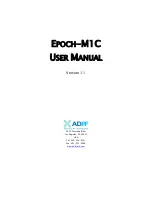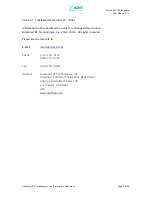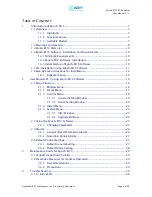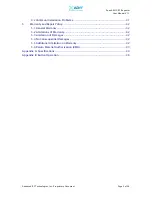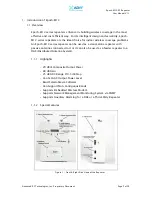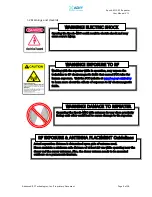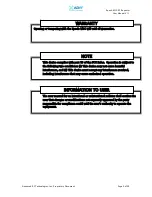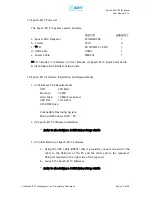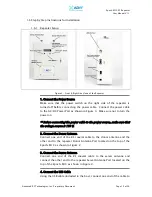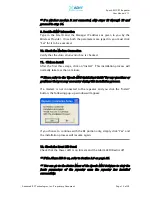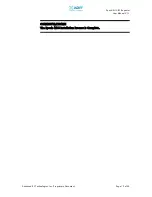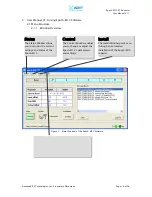Reviews:
No comments
Related manuals for Epoch-M1C series

5400
Brand: Lasko Pages: 4

CSI-DSP95-252-L7
Brand: CSI Pages: 40

Boubin
Brand: W-Tec Pages: 6

Mythos S35
Brand: EOS Pages: 43

SCF 4740WH
Brand: Sencor Pages: 16

LP-1520ai
Brand: Lanpro Pages: 5

SEPARATED COMBUSTION GAS FIRED PROPELLER UNIT HEATER
Brand: Mestek Pages: 32

BIO-1500FTA
Brand: BioSmart Pages: 24

Vasco Tulipa T1/NVR1
Brand: Arbonia Pages: 2

PROFIBUS REPEATER
Brand: Kunbus Pages: 2

IR Reciever IR-2005
Brand: Channel Vision Pages: 2

RAYMAX 1330
Brand: Watlow Pages: 2

TRD0715T
Brand: DeLonghi Pages: 6

Fiore 766
Brand: MO-EL Pages: 52

SHX22HEAT101
Brand: SHX Pages: 221

A406
Brand: Panasonic Pages: 11

AJ-RP900EN
Brand: Panasonic Pages: 18

KX-A272
Brand: Panasonic Pages: 20