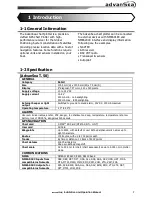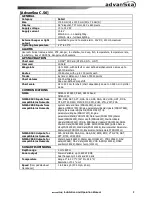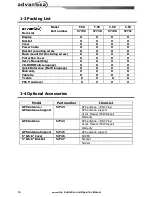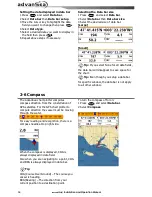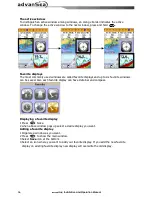Reviews:
No comments
Related manuals for C-56

ELITE BV965NV
Brand: Boss Audio Systems Pages: 54

Edge 605 - Cycle GPS Receiver
Brand: Garmin Pages: 4

GT-20 PRO
Brand: Naviset Pages: 39

GlassOuse V1.2
Brand: ENNOPRO Pages: 5

M588
Brand: Rope Pages: 12

CVGY-TR20-2GEN
Brand: Chinavision Pages: 21

BT-328
Brand: G Sat Pages: 10

GeoChaser Control
Brand: 12trace Pages: 9

GF 07
Brand: PARYA Pages: 5

ST4340
Brand: Americaloc Pages: 2

STRATUS ESG
Brand: Appareo Pages: 52

RGM-2106
Brand: RoyalTek Pages: 15

RGM-3550LP
Brand: RoyalTek Pages: 18

RET-3570LP
Brand: RoyalTek Pages: 21

REB-3000
Brand: RoyalTek Pages: 51

Asset
Brand: Swarm Pages: 20

Eclipse AVN2210p
Brand: TomTom Pages: 43

G022A
Brand: GMR Pages: 140