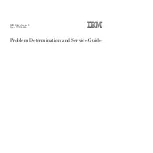Summary of Contents for IPC-602
Page 1: ...IPC 602 2U 6 slot Industrial Rackmount Chassis User s Manual ...
Page 6: ...IPC 602 User s Manual vi ...
Page 8: ...AIMB 744 User s Manual viii ...
Page 9: ...1 CHAPTER 1 General Information ...
Page 12: ...IPC 602 User s Manual 4 1 3 Dimensions Figure 1 1 Dimension Diagram unit mm inch ...
Page 15: ...7 Chapter2 CHAPTER 2 System Setup ...
Page 21: ...13 AppendixA Appendix A Optional Passive Backplanes ...
Page 28: ...IPC 602 User s Manual 20 ...
Page 29: ...21 AppendixB Appendix B Parts Ordering Guide ...
Page 32: ...IPC 602 User s Manual 24 ...