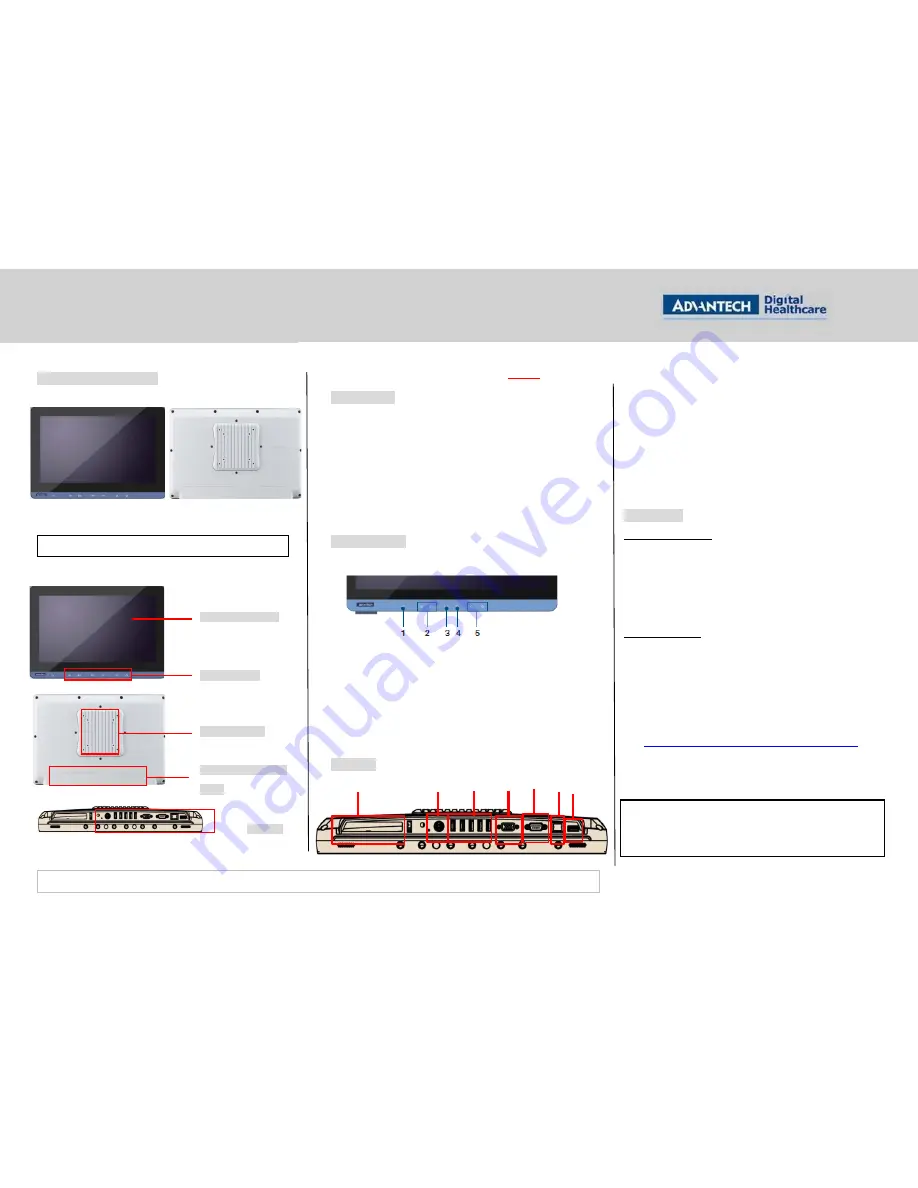
The drawings and specifications in this document are property of Advantech and may not be reproduced, copied or used without prior written permission.
Page 1 of 2
POC-W152 Quick Start Manual
POC-W152 Appearance
Packing List
(1)
POC-W152 x 1
(2)
Accessory box x 1
This quick start manual x 1
Simpro HPU101-107 (18Vdc/5.55A) adapter x 1
Drivers & Manual CD x 1
Tool bag x 1: spare screws x 4, rubber connectors x
13, and DRAM thermal pad x 1.
Mylar x 1: for USB bracket fixture
Function Keys
(1) Power
(2) Volume Up/Down
(3) Touchscreen Status Control
(4) Read Light Control
(5) Brightness Decrease/Increase
I/O Ports
(1)
PCIe x4 Card Slot
(2)
Power DC-in
(3)
USB 1~USB 5 ports * (2 x USB 3.0, 3 x USB 2.0)
(4)
VGA Port
(5)
COM port
(6)
Gigabit Ethernet (RJ-45)
(7)
HDMI-out port
Easy Setup
Power On Computer:
1)
Make sure Equipotential Terminal is connected to
equipotential ground in the hospital.
2)
Connect the adapter to Power DC-IN. Please note that using
different adaptors may put the system into risk.
3)
Press Power On/ Off. The button will turn green.
Driver Installation:
Advantech supports “one key” driver installation. A user can simply
double click an icon to install all the drivers.
1)
Make sure the OS has been successfully installed. If you
have difficulty installing an OS, please follow the instructions
in the POC-W152 User Manual.
2)
Download the “one key” package from the Advantech Support
website:
http://support.advantech.com/support/new_default.aspx
.
Open the folder and double click “InstallAll.exe.”
3)
An Install dialog will appear. Follow the instructions shown in
the dialog to finish the installation.
* Please use a clean OS to install this auto installation; otherwise,
unexpected errors may occur.
* Should you only want to install specific drivers, please follow the
instructions in the POC-W152 User Manual.
Front-view
Function Keys
* Please use VESA compatible mounting only.
VESA Mounting
Rear-view
Front Bezel Screen
IP43
I/O Exterior
Cover
I/O Ports
(1)
(3)
(2)
(4)
(5)
(6)
(7)




















