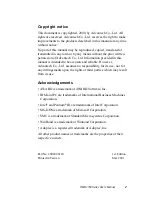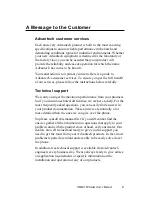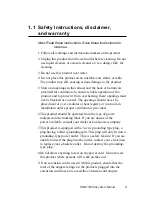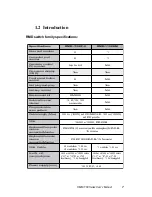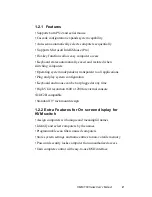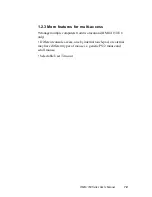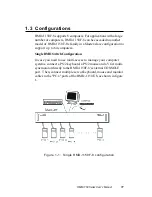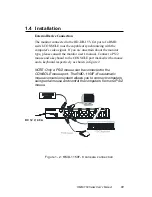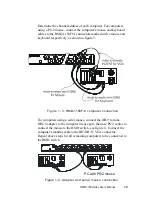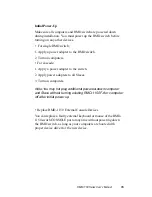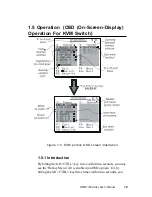Reviews:
No comments
Related manuals for RMD-1150

3130
Brand: H&S Pages: 32

SC512F Series
Brand: Supero Pages: 58

Firepower 4110
Brand: Cisco Pages: 84

6100
Brand: Cisco Pages: 52

CRS-16-LCC/M
Brand: Cisco Pages: 268

7505
Brand: Cisco Pages: 303

Firepower 4100 Series
Brand: Cisco Pages: 420

CRS
Brand: Cisco Pages: 430

NCS 1001
Brand: Cisco Pages: 40

SC815S-560B
Brand: Supermicro Pages: 80

GZ-FAEA41-CJB
Brand: Gigabyte Pages: 12
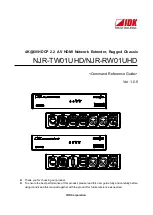
NJR-RW01UHD
Brand: IDK Pages: 44

IPC-622MS
Brand: Advantech Pages: 18

IPC-6806
Brand: Advantech Pages: 21

PCE-5B06-00A1E
Brand: Advantech Pages: 26

IPC-7132
Brand: Advantech Pages: 30

IPC-631
Brand: Advantech Pages: 34

IPC-644 Series
Brand: Advantech Pages: 36