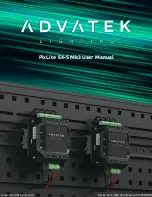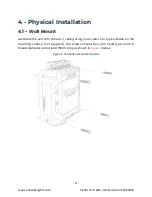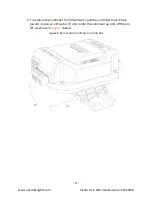Reviews:
No comments
Related manuals for PixLite E4-S Mk3

XFC G5
Brand: ABB Pages: 2

2112
Brand: Jafar Pages: 9

J1
Brand: Ubisys Pages: 2

NX series
Brand: Vacon Pages: 64

RF
Brand: Vasco Pages: 32

AK-10
Brand: Abra Pages: 16

Connect
Brand: SAI Pages: 16

One
Brand: Hable Pages: 3

SWC-2000
Brand: IDK Pages: 96

sbRIO-9629
Brand: National Instruments Pages: 2

MusicCAST MCX-CA15
Brand: Yamaha Pages: 176

Star RFL200
Brand: IDTECK Pages: 12

XS26-2 Series
Brand: Banner Pages: 2

CGLine+ Web Controller
Brand: Eaton Pages: 28

FEBCO 860 Small Series
Brand: Watts Pages: 12

BBZS5
Brand: Bardiani Valvole Pages: 54

890CS
Brand: Parker Pages: 478

DC-458
Brand: brel-motors Pages: 2