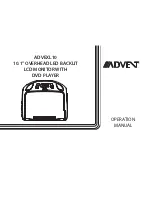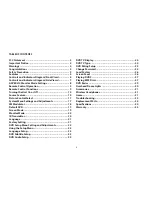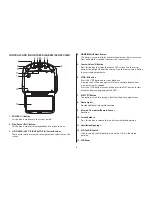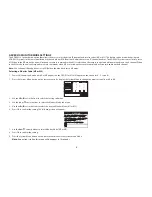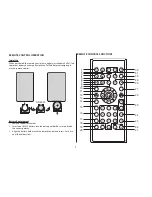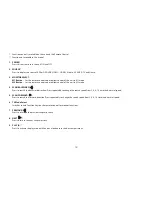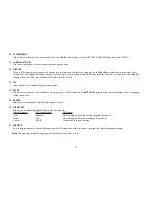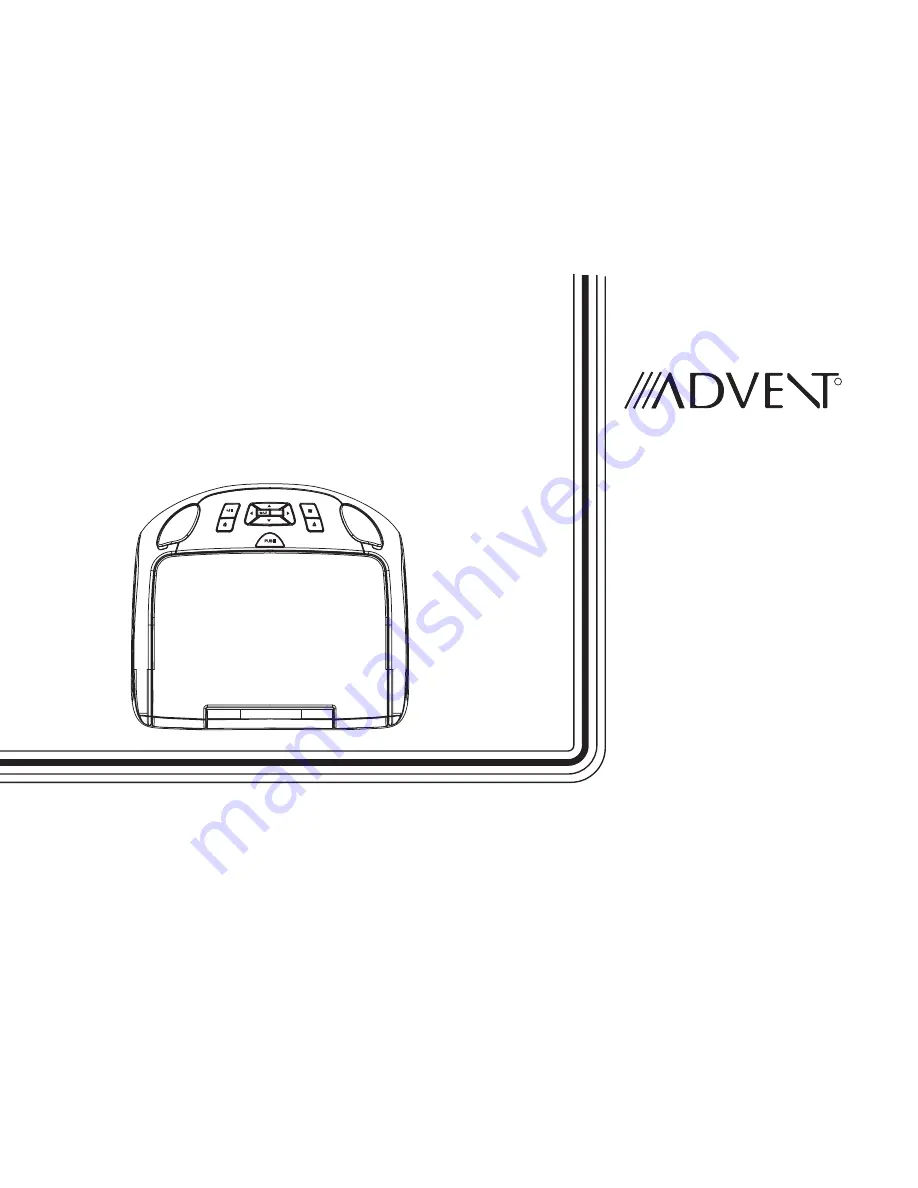Reviews:
No comments
Related manuals for ADVEXL10

800
Brand: Magellan Pages: 40

800
Brand: Magellan Pages: 107

1203
Brand: dB Technologies Pages: 4

MME239 - Micro DVD Home Theater System
Brand: Magnavox Pages: 41

Prestige P-15
Brand: Audiovox Pages: 8

DTM High Speed 7910
Brand: Becker Pages: 4

Fantail HA66
Brand: Globalmediapro Pages: 11

TRAX353
Brand: Uniden Pages: 132

CQE-UV-00101
Brand: Crystal Quest Pages: 8

nuvi 660
Brand: Garmin Pages: 26

KENWOOD DMX1037S
Brand: JVCKENWOOD Pages: 108

FW-R8/17
Brand: Philips Pages: 94

3 DISC SHELF SYSTEM ESTIMATE FWC71C37
Brand: Philips Pages: 2

3 CD CHANGER WITH DOLBY PRO LOGIC PROCESSOR FWP88C
Brand: Philips Pages: 2

22PP1102
Brand: Philips Pages: 2

3 CD CHANGER PRO LOGIC FWP73P37
Brand: Philips Pages: 2

1080i
Brand: Philips Pages: 3

AS 6900
Brand: Philips Pages: 12