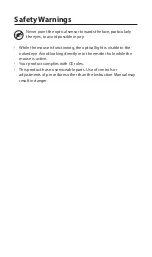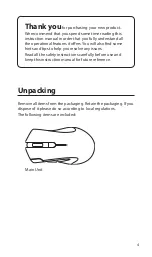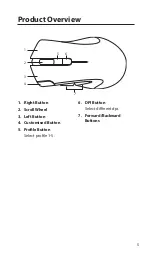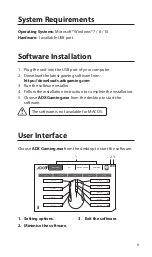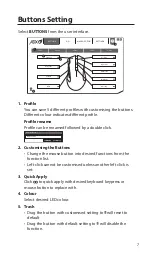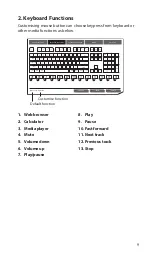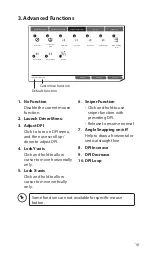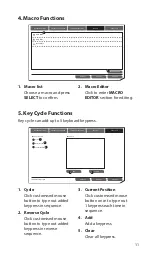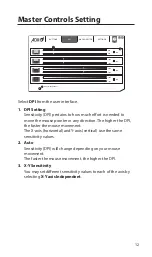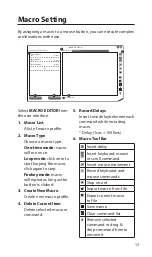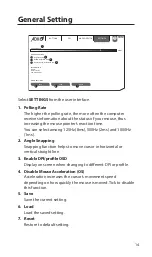Reviews:
No comments
Related manuals for ADXM0419

M1030
Brand: Hama Pages: 2

M590
Brand: Hama Pages: 4

B006SR
Brand: Areson Pages: 3

RF-NANO11
Brand: RocketFish Pages: 2

KM0753
Brand: Krüger & Matz Pages: 20

660098
Brand: Schwaiger Pages: 6

EASY RISER 96990
Brand: Verbatim Pages: 2

G11-570HX
Brand: A4Tech Pages: 22

Photo Mouse
Brand: Saitek Pages: 13

G304
Brand: Logitech G Pages: 47

G502 HERO
Brand: Logitech G Pages: 183

IH-M170ZR
Brand: iHome Pages: 4

NAVIGATOR 700
Brand: Genius Pages: 2

X5-35WD
Brand: A4 Tech. Pages: 6

SL-6142-WERDER-02
Brand: SpeedLink Pages: 2

PICA
Brand: SpeedLink Pages: 4

JIXSTER
Brand: SpeedLink Pages: 4

SL-6194
Brand: SpeedLink Pages: 12