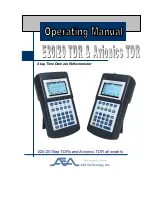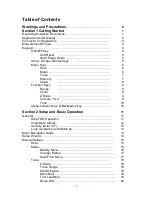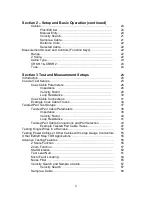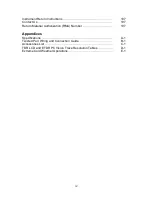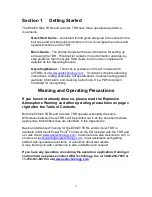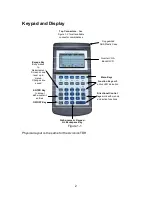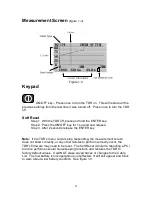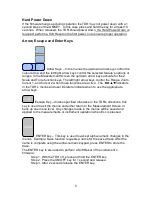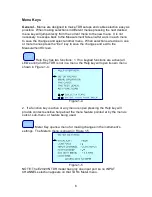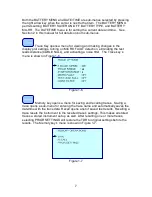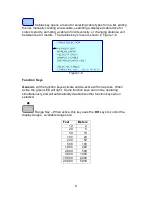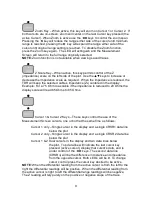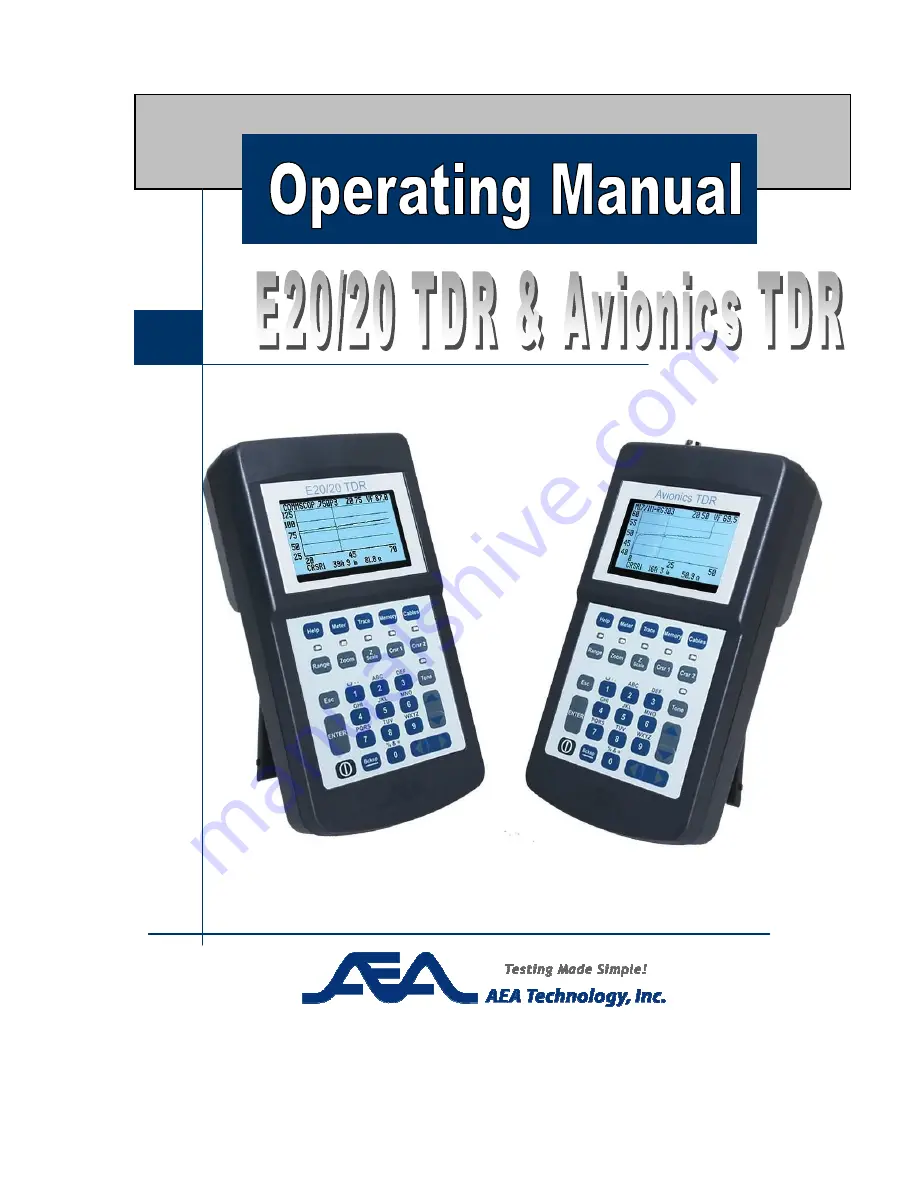Reviews:
No comments
Related manuals for E20/20

DISPLE
Brand: Naito Pages: 22

VG930M - 19" LCD Monitor
Brand: ViewSonic Pages: 2

VP2365-LED
Brand: ViewSonic Pages: 27
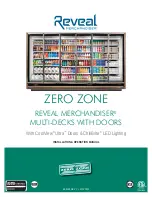
Reveal Merchandiser ORMC83D
Brand: Zero Zone Pages: 21

SSRC2452
Brand: FEDERAL INDUSTRIES Pages: 46

GNS 430
Brand: Garmin Pages: 27

GNC 250
Brand: Garmin Pages: 44

GMA 350H
Brand: Garmin Pages: 42

GNC 250
Brand: Garmin Pages: 112

GNC 420
Brand: Garmin Pages: 136

CRT-77-1R
Brand: Turbo Air Pages: 12

TCDD-36-2H
Brand: Turbo Air Pages: 14

Nacho Alto
Brand: Cretors Pages: 8

RNC-150A-LA
Brand: Hoshizaki Pages: 15