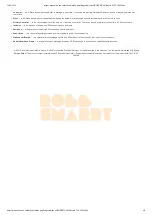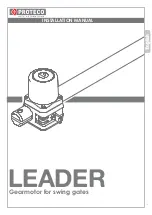https://manual.zwave.eu/backend/make.php?lang=en&sku=AEOEZWA001&cert=ZC10-18036060
1/4
Aeotec
AEOTEC - LED Bulb 6 Mulit-White
SKU: AEOEZWA001
Quickstart
This is a secure Bulb for Europe. To run this device please connect it to your mains power supply.
Getting your LED Bulb up and running is as simple as inserting it into a lamp holder and adding it to your existing Z-Wave network. You?ll need to set your
Z-Wave hub to accept new products; to do this, please refer to its user manual.
1. Toggle off the wall switch into the OFF position.
2. Remove any existing light bulb and replace it with LED Bulb.
3. Set your Z-Wave gateway to accept or pair new products. (If you are unsure, please refer to your Z-Wave Gateway/Controller instruction manual on how
to set your gateway to pair or inclusion mode).
4. With LED Bulb in its fitting, toggle your wall switch ON. LED Bulb?s LED will blink 2x times to indicate that it is looking for a Z-Wave network to connect
to.
5. After successfully connecting to your network, LED Bulb will blink off then on in about half a second to indicate that it attempted to pair to your network. If
a network connection has failed, LED Bulb 6 Multi-White will not react.
Important safety information
Please read this manual carefully. Failure to follow the recommendations in this manual may be dangerous or may violate the law. The manufacturer, importer,
distributor and seller shall not be liable for any loss or damage resulting from failure to comply with the instructions in this manual or any other material. Use this
equipment only for its intended purpose. Follow the disposal instructions. Do not dispose of electronic equipment or batteries in a fire or near open heat sources.
What is Z-Wave?
Z-Wave is the international wireless protocol for communication in the Smart Home. This device is suited for use in the region mentioned in the Quickstart section.
Z-Wave ensures a reliable communication by reconfirming every message (two-way communication) and
every mains powered node can act as a repeater for other nodes (meshed network) in case the receiver is
not in direct wireless range of the transmitter.
This device and every other certified Z-Wave device can be used together with any other certified Z-
Wave device regardless of brand and origin as long as both are suited for the same frequency range.
If a device supports secure communication it will communicate with other devices secure as long as this
device provides the same or a higher level of security. Otherwise it will automatically turn into a lower level
of security to maintain backward compatibility.
For more information about Z-Wave technology, devices, white papers etc. please refer to www.z-wave.info.
Product Description
The LED Bulb is a switch multilevel device based on Z-wave enhanced 232 slave library of V6.71.01.
This bulb has 2 main color channels available for you to adjust: Warm white and Cold white. You can configure its indication color temperature(2700K~6300K)
according to your favor.LED Bulb can be included and operated in any Z?Wave network with other Z?Wave certified devices from other manufacturers and/or other
applications. All non?battery operated nodes within the network will act as repeaters regardless of the vendor to increase the reliability of the network.
The LED Bulb is a security Z-Wave device(S0 and S2 Unauthenticated), so a security-enabled controller is needed for taking full advantage of all functionally for
the LED Bulb. It also supports the Over The Air (OTA) feature for the product?s firmware upgrade.
Prepare for Installation / Reset
Please read the user manual before installing the product.
In order to include (add) a Z-Wave device to a network it must be in factory default state. Please make sure to reset the device into factory default. You can do
this by performing an Exclusion operation as described below in the manual. Every Z-Wave controller is able to perform this operation however it is recommended
to use the primary controller of the previous network to make sure the very device is excluded properly from this network.
Reset to factory default
This device also allows to be reset without any involvement of a Z-Wave controller. This procedure should only be used when the primary controller is inoperable.