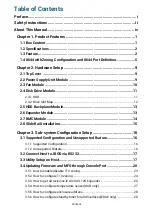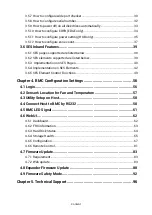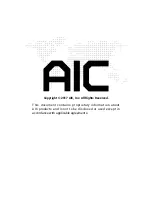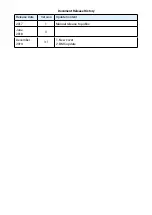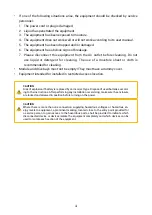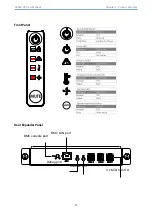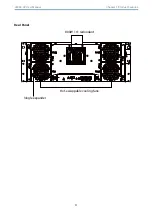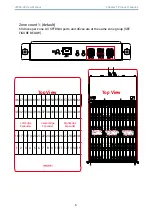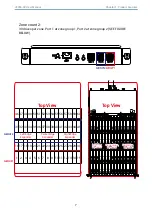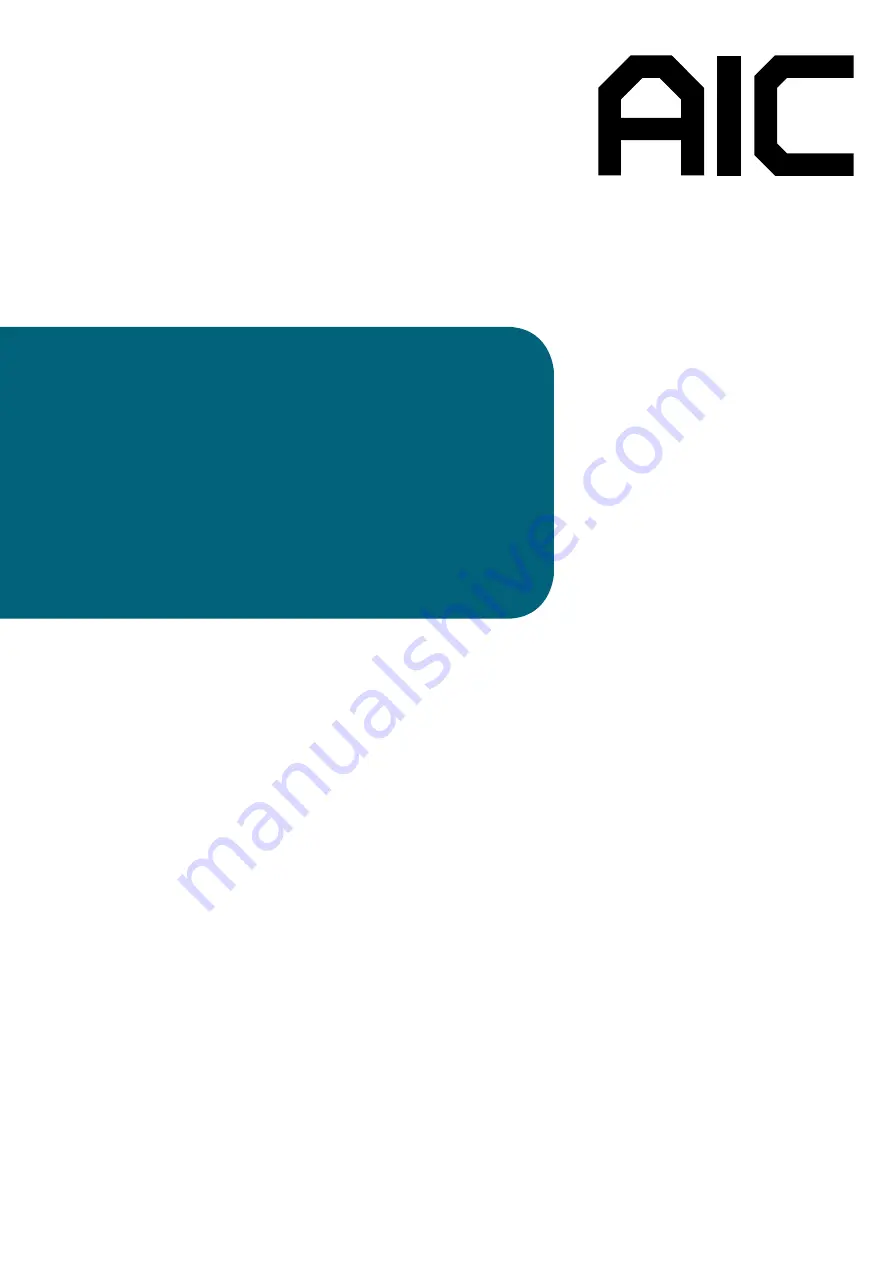Summary of Contents for JBOD Series
Page 1: ...UM_J4060 02_v3 1_121619 J4060 02 12Gb s SAS JBOD Series User s Manual...
Page 40: ...31 J4060 02 User Manual Chapter 3 Sub system Configuration Setup...
Page 45: ...36 Chapter 3 Sub system Configuration Setup J4060 02 User Manual...
Page 99: ...90 Chapter 4 BMC Configuration Settings J4060 02 User Manual 5 Processing 6 Update successful...
Page 102: ...93 J4060 02 User Manual Chapter 4 BMC Configuration Settings...