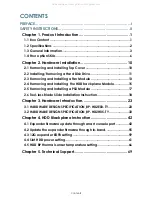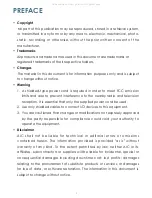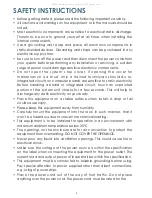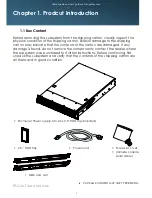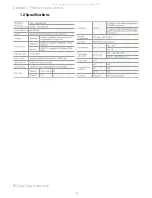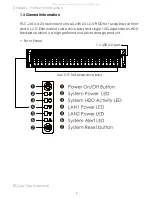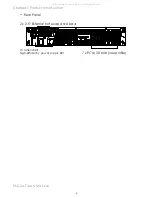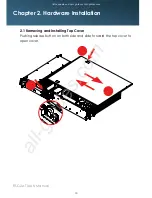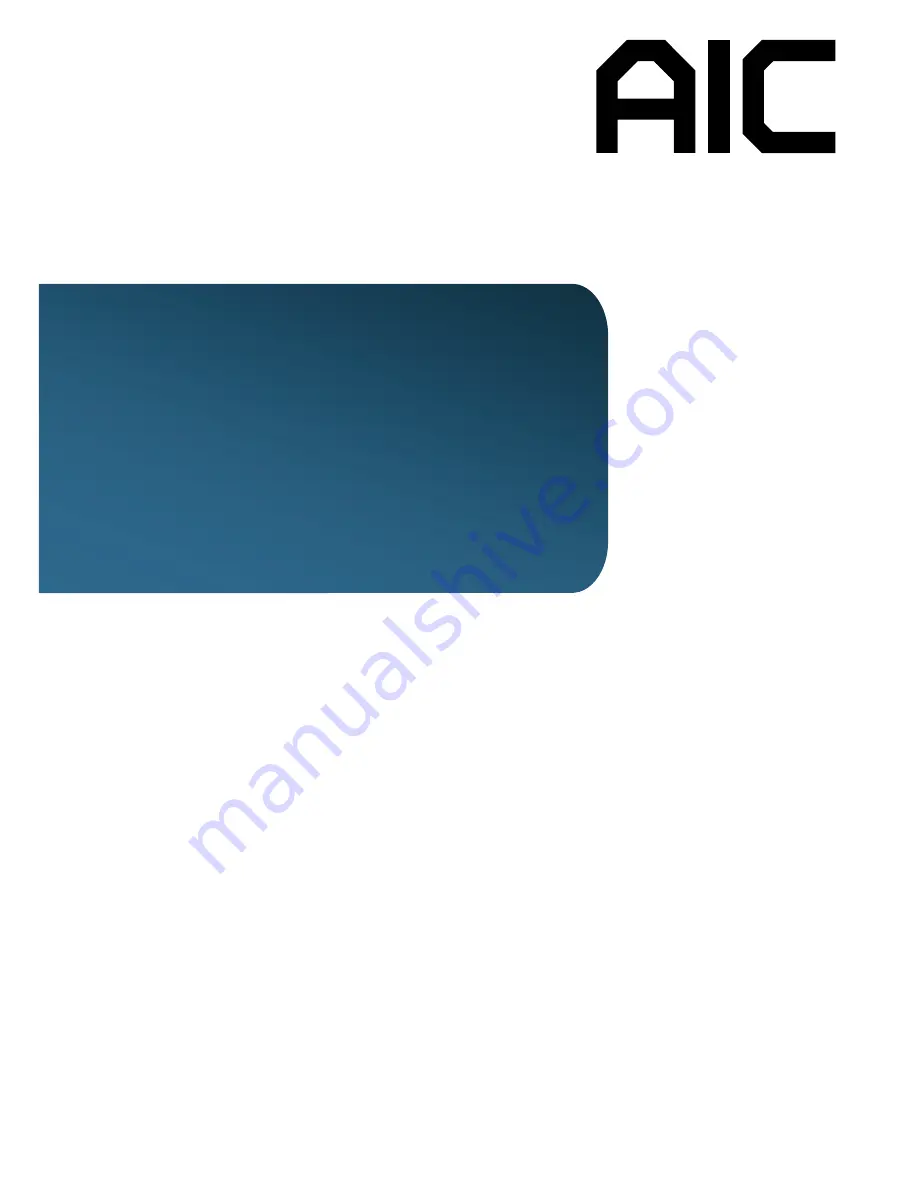Reviews:
No comments
Related manuals for RSC-2AT

cDAQ-9138
Brand: National Instruments Pages: 4
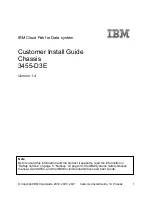
3455-D3E
Brand: IBM Pages: 46

GA88-B8021
Brand: TYAN Pages: 194

VSLOT
Brand: Ambient Recording Pages: 15

Prosody X
Brand: aculab Pages: 22

IB-565SSK
Brand: Icy Box Pages: 24

4DSP PCIe490
Brand: abaco systems Pages: 9

Socle Box
Brand: Riello Pages: 8

D Frame 2.0
Brand: In Win Pages: 15

X10G
Brand: Forcepoint Pages: 2

2001-21
Brand: Cross Technologies Pages: 5

BT6OC4E
Brand: AndyMark Pages: 21

TileRunner Bulldozer
Brand: AndyMark Pages: 21