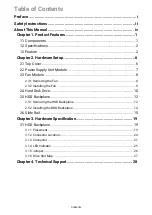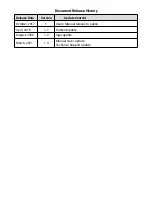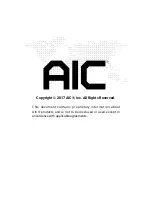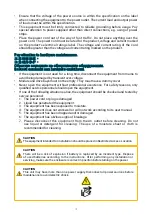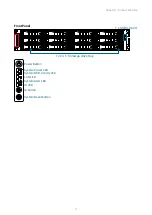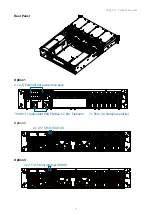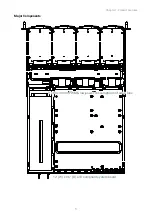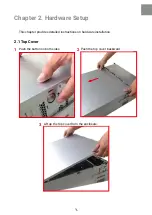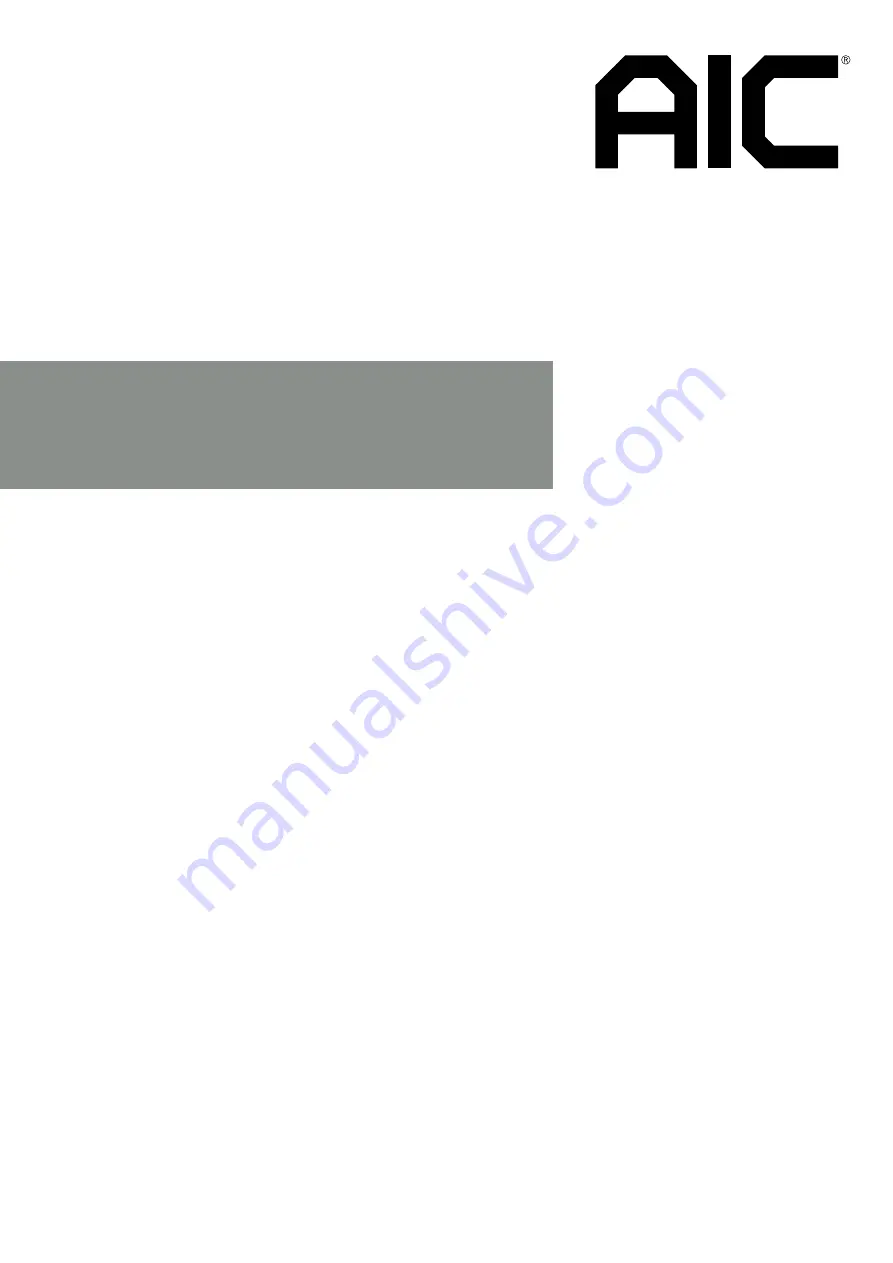Reviews:
No comments
Related manuals for RSC-2ETS

GZ-FAEA41-CJB
Brand: Gigabyte Pages: 12

3453-C2E
Brand: IBM Pages: 44

CompactDAQ cDAQ-9185
Brand: National Instruments Pages: 140

NI 9144
Brand: National Instruments Pages: 12

PXIe-2519
Brand: JYTEK Pages: 40

R720LPB
Brand: Supermicro Pages: 66

SC113M Series
Brand: Supermicro Pages: 83

E1M4
Brand: iStarUSA Pages: 3

E2M8
Brand: iStarUSA Pages: 3

D-400-7
Brand: iStarUSA Pages: 3

D-400-7P
Brand: iStarUSA Pages: 3

D-414
Brand: iStarUSA Pages: 3

D-400-6
Brand: iStarUSA Pages: 3

D-300L-FR
Brand: iStarUSA Pages: 3

D-300-S5
Brand: iStarUSA Pages: 3

D-300-PFS
Brand: iStarUSA Pages: 3

D-206
Brand: iStarUSA Pages: 3

D-200L-FS
Brand: iStarUSA Pages: 3