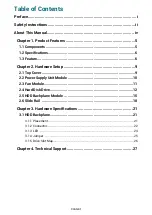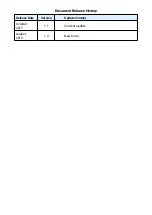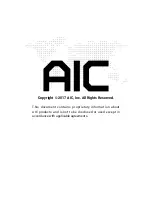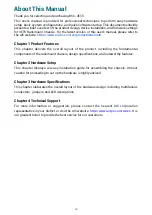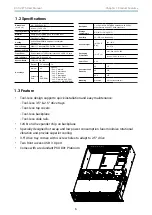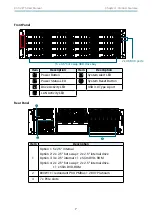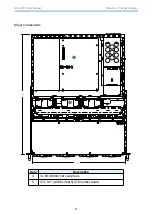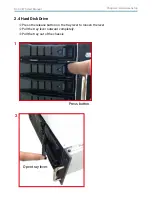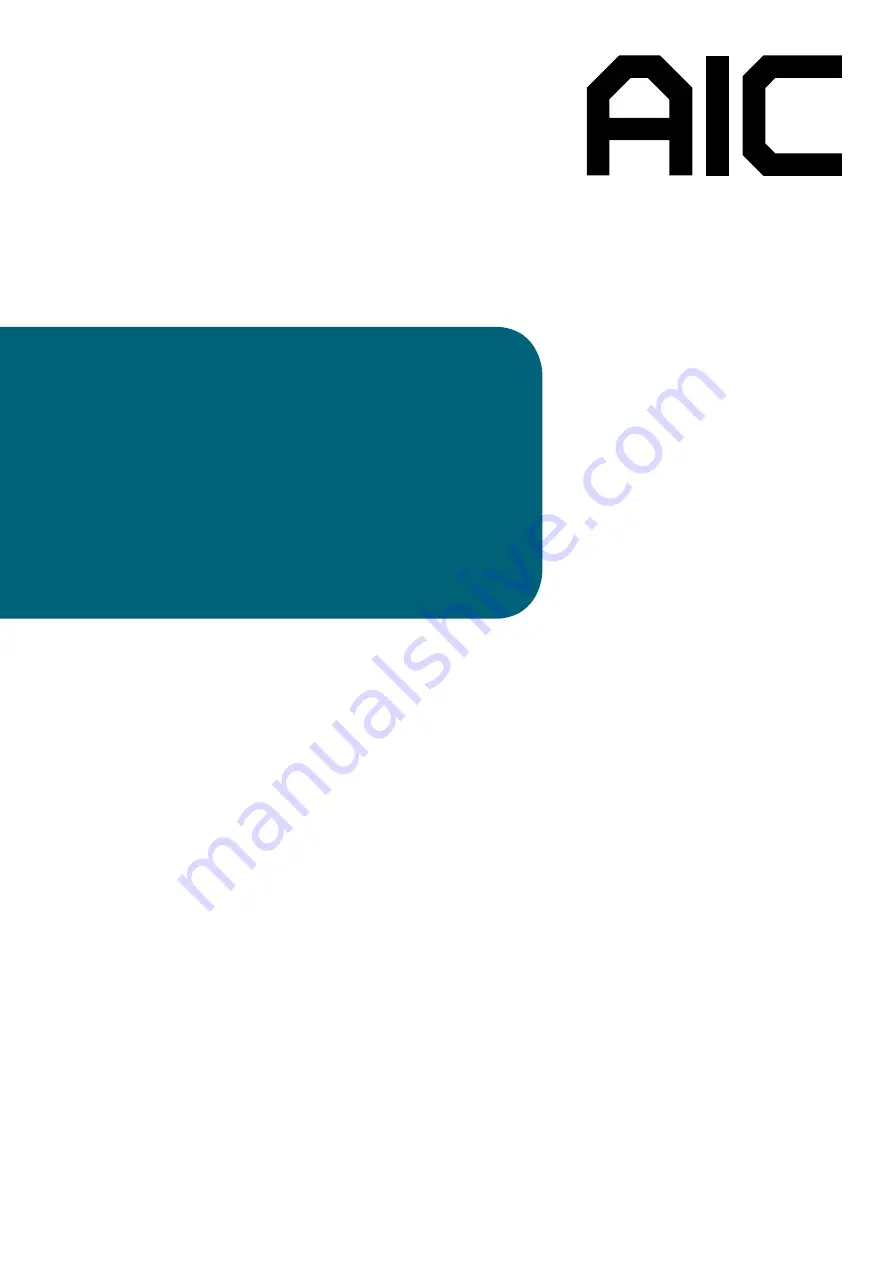Reviews:
No comments
Related manuals for RSC-3ETS

SC848A-R1800B
Brand: Supermicro Pages: 78

SC747 Series
Brand: Supermicro Pages: 128

PXIe- 1065
Brand: National Instruments Pages: 9

ACP-1000MB
Brand: Advantech Pages: 34

ACP-1320BP
Brand: Advantech Pages: 40

ACP-2000
Brand: Advantech Pages: 48

ACP-2020
Brand: Advantech Pages: 54

Centellis 2000 Series
Brand: Artesyn Embedded Technology Pages: 60

1952 008 220
Brand: Würth Pages: 36

DR500
Brand: Aerotech Pages: 100