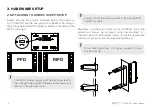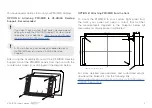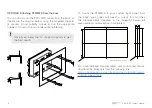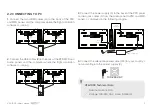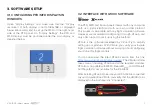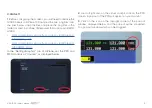© 2022 Virtual Fly, SL
All trademarks and brand names are
trademarks or registered trademarks of their
respective owners. All rights reserved.
C. Maria Aurèlia Capmany, 21
P.I. La Fàbrica – 08297 Castellgalí (Spain)
Phone: (+34) 938 333 301
For support, contact us at
VF-G1000
USER’S MANUAL
Rev. 2.0 - April 2022
1. IN THE BOX
A) PFD/MFD Panel
B) Audio Panel
C) Power supply
D) EU power cable
E) US power cable
F) Jack cable
G) HDMI cable
H) USB cable
I ) Set of “L”s & “U”s
supports for panel
mounting, includ-
ing M4x16 coun-
tersunk screws,
M4x8 butterfly
screws and 3mm
spacers.
A
B
C
H
G
E
I
F
D
2x
2x
2x
1x
1x
1x
1x
3x
2x
8x
8x
10x
30x