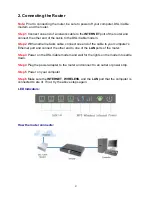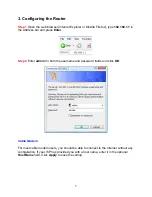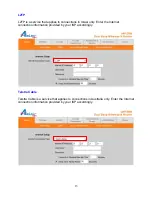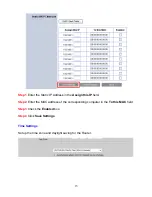Reviews:
No comments
Related manuals for AR725W

DES-1228/ME
Brand: D-Link Pages: 267

Evolution X3
Brand: iDirect Pages: 60

GW5000A
Brand: Winext Pages: 37

XTM 850
Brand: Watchguard Pages: 30

2472AA
Brand: Telex Communications Pages: 28

RNN5
Brand: QUNDIS Pages: 42

SM3100-28TC-AC
Brand: Maipu Pages: 19

MSR 930
Brand: H3C Pages: 4

TH LINK
Brand: Softing Pages: 16

7270 MSC
Brand: Alcatel Pages: 4

Thin Twinax Terminal LM-6488
Brand: Ringdale Pages: 15

Luxon Bridge
Brand: Nedap Pages: 3

MC-MRE
Brand: MC Technologies Pages: 46

Z1320
Brand: Zte Pages: 11

TA2020B
Brand: Sarian Systems Pages: 8

HF-LPT120
Brand: Shanghai High-Flying Electronics Technology Co. Pages: 65

DS3- Quad 10/100 RIOP
Brand: Compatible Systems Pages: 17

MicroRouter 2250R
Brand: Compatible Systems Pages: 49