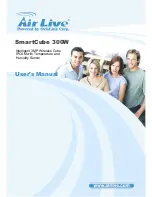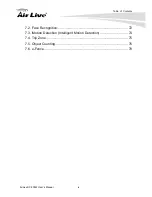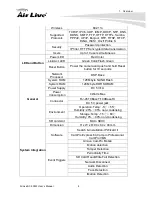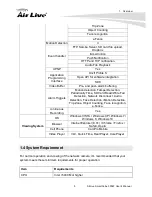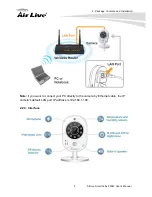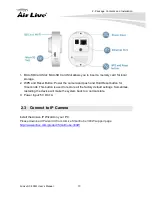Reviews:
No comments
Related manuals for SmartCube 300W

T10
Brand: LAMAX Pages: 7

4000
Brand: UJS Pages: 7

MS11
Brand: Samsung Pages: 156

P-Series
Brand: Datalogic Pages: 56

A20
Brand: Datalogic Pages: 4

E-WKL Series
Brand: e-conolight Pages: 3

CAMEDIA C-4040 Zoom
Brand: Olympus Pages: 2

CAMEDIA C-360 Zoom
Brand: Olympus Pages: 180

CAMEDIA C-350ZOOM
Brand: Olympus Pages: 171

CAMEDIA C-3030 Zoom
Brand: Olympus Pages: 9

CAMEDIA C-3020 Zoom
Brand: Olympus Pages: 206

CAMEDIA C-170
Brand: Olympus Pages: 100

CAMEDIA C-160
Brand: Olympus Pages: 161

CAMEDIA C-100
Brand: Olympus Pages: 22

CAMEDIA C 310ZOOM
Brand: Olympus Pages: 52

CAMEDIA C-3030 Zoom
Brand: Olympus Pages: 79

CAMEDIA C-3000 Zoom
Brand: Olympus Pages: 236

C-3000 - 3.2MP Digital Camera
Brand: Olympus Pages: 75