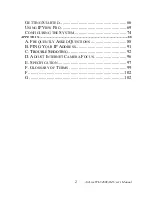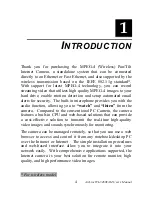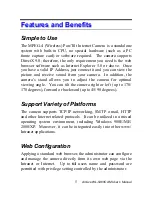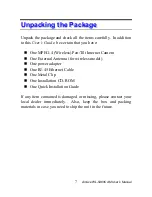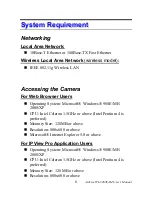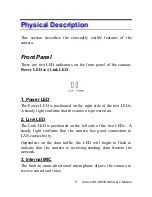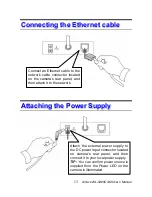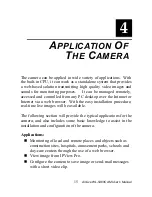Summary of Contents for WL-5460CAM
Page 1: ...WL 5460CAM Wireless Pan Tilt MPEG4 IP Camera User s Manual ...
Page 17: ...Application Diagrams of the Camera Home Applications AirLive WL 5460CAM User s Manual 16 ...
Page 18: ...SOHO Applications AirLive WL 5460CAM User s Manual 17 ...
Page 19: ...Enterprise Applications AirLive WL 5460CAM User s Manual 18 ...