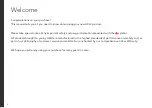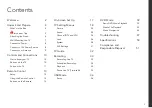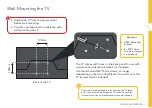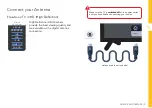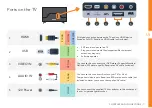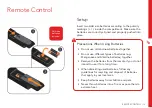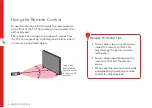Reviews:
No comments
Related manuals for AK2417FHDC

VV-8213
Brand: Quasar Pages: 28

LED24TV
Brand: NCE Pages: 38

CTV 4825 DVD
Brand: AEG Pages: 60

CTV 4889
Brand: AEG Pages: 82

CTV 4878
Brand: AEG Pages: 78

TV/DVD Combo
Brand: THOMSON Pages: 35

APLDVD2YR1968
Brand: Akura Pages: 26

SRDVC2019
Brand: Sylvania Pages: 44

DF-4500
Brand: Daewoo Pages: 62

DDT-14H9 S
Brand: Daewoo Pages: 54

20MC4306 - Tv/dvd/vcr Combination
Brand: Magnavox Pages: 84

ZV457MG9A
Brand: Magnavox Pages: 110

NTD-1356
Brand: Naxa Pages: 17

HDLCDVD320A
Brand: Sansui Pages: 48

PV20DF25 - MONITOR/DVD COMBO
Brand: Panasonic Pages: 87

AG513E - COMBINATION VCR/TV
Brand: Panasonic Pages: 40

REGZA 37HLV66
Brand: Toshiba Pages: 2

VTV1455
Brand: Toshiba Pages: 75