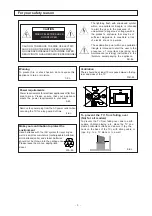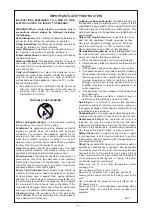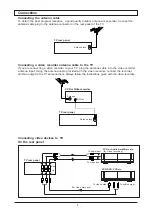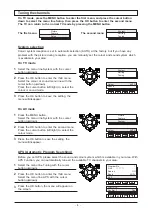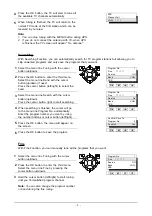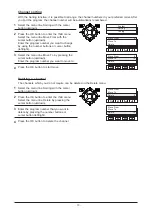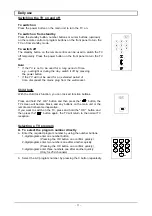Reviews:
No comments
Related manuals for CT-T29P32S

24D33
Brand: Hisense Pages: 1

LE32HDE5200
Brand: TCL Pages: 30

28HSW5012
Brand: Salora Pages: 29

WP2209LCD
Brand: Walker Pages: 31

A25A76ROM
Brand: Zenith Pages: 37

DTH-29U3
Brand: Daewoo Pages: 82

19fly850vudm
Brand: Finlux Pages: 120

S BSBAI+ Series
Brand: alphatronics Pages: 72

8M17A
Brand: Skyworth Pages: 49

NS-19E310NA15
Brand: Insignia Pages: 83

TH-L55ET5R
Brand: Panaconic Pages: 73

N4200w-1 VS10945-1M
Brand: ViewSonic Pages: 85

PPT80
Brand: PowerPoint Pages: 18

Excellence H-LED32V9
Brand: Hyundai Pages: 33

LSV16A5
Brand: Grandin Pages: 44

N3252w-1M
Brand: ViewSonic Pages: 124

DX-55L150A11
Brand: Dynex Pages: 2

SyncMaster 3 Series
Brand: Samsung Pages: 47