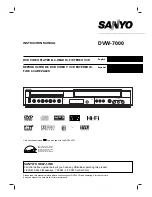Summary of Contents for ASTDVD1938W-HDID
Page 1: ......
Page 5: ...3 Parts and Accessories User Manual ...
Page 8: ......
Page 9: ......
Page 10: ......
Page 12: ......
Page 13: ......
Page 17: ...Accessing and using the Menu s cont ...
Page 20: ......
Page 21: ......
Page 22: ......
Page 23: ......
Page 24: ......
Page 28: ......
Page 29: ......
Page 30: ......
Page 32: ......