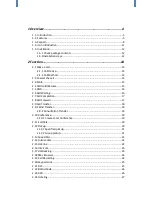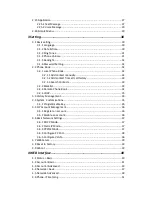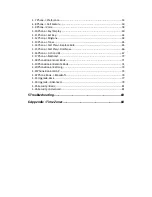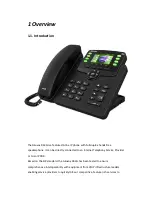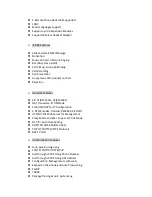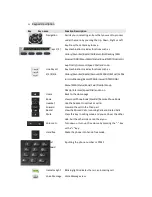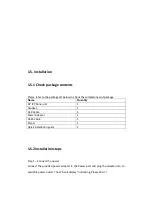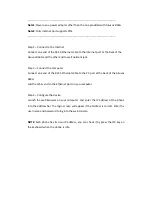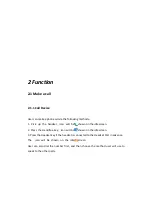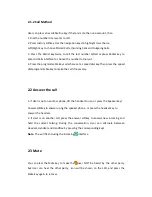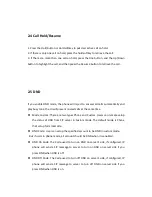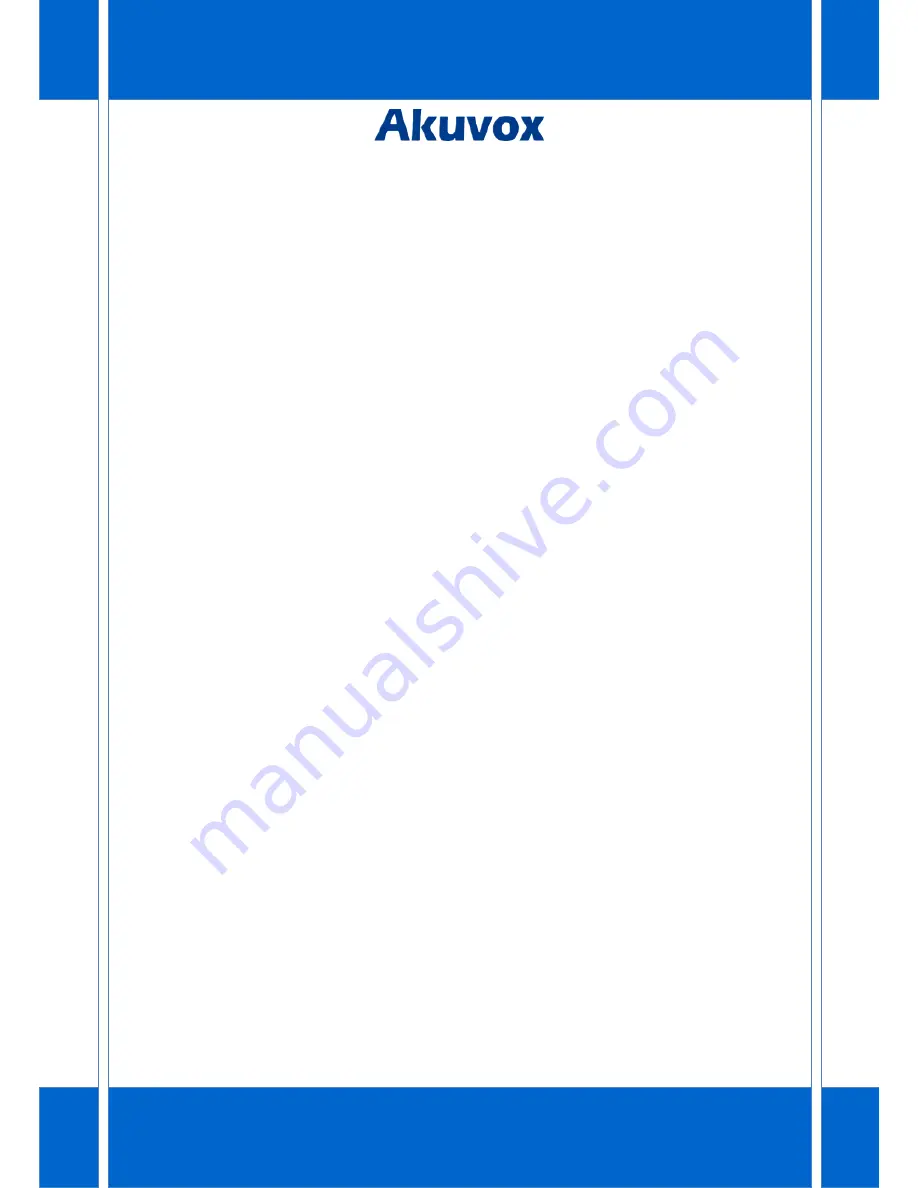Summary of Contents for R63G
Page 1: ...R63G IP Phone User Manual Content ...
Page 11: ...1 4 Icon Introduction ...
Page 43: ...Note By default NAT is disabled 4 3 Account Advanced Go to the path Account Advanced ...
Page 49: ......
Page 52: ...4 6 Phone Time Lang Go to the path Phone Time Lang ...
Page 53: ...Sections Description Web Language To choose the web language ...
Page 55: ...4 7 Phone Preference Go to the path Phone Preference ...
Page 57: ...4 8 Phone Call Feature Go to the path Phone Call Feature ...
Page 58: ......
Page 64: ...4 10 Phone Key Display Go to the path Phone Key Display ...
Page 77: ......
Page 83: ...4 22 Phone Book Broadsoft Go to the path Phone Book Broadsoft ...
Page 87: ......