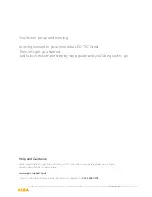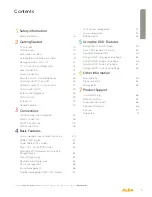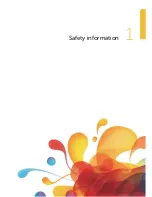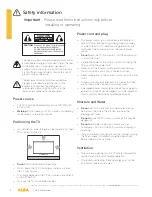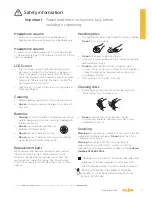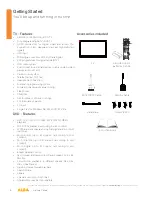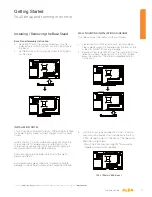Summary of Contents for LE-24GY15-T2+DVD
Page 1: ...24 LED TV with DVD Player Instruction manual LE 24GY15 T2 DVD...
Page 4: ......
Page 5: ...Safety information Safety information 1...
Page 8: ......
Page 9: ...Getting Started 2...
Page 21: ......
Page 22: ......
Page 23: ...23 Safety information Connections 3...
Page 27: ......
Page 28: ......
Page 29: ...Basic Features 4...
Page 49: ......
Page 50: ......
Page 51: ...Using the DVD Features 5...
Page 59: ......
Page 60: ......
Page 61: ...Other information 6...
Page 64: ......
Page 65: ...Product Support 7...
Page 71: ...Product support 71...
Page 72: ...Contact www argos support co uk Helpline 0345 604 0105...