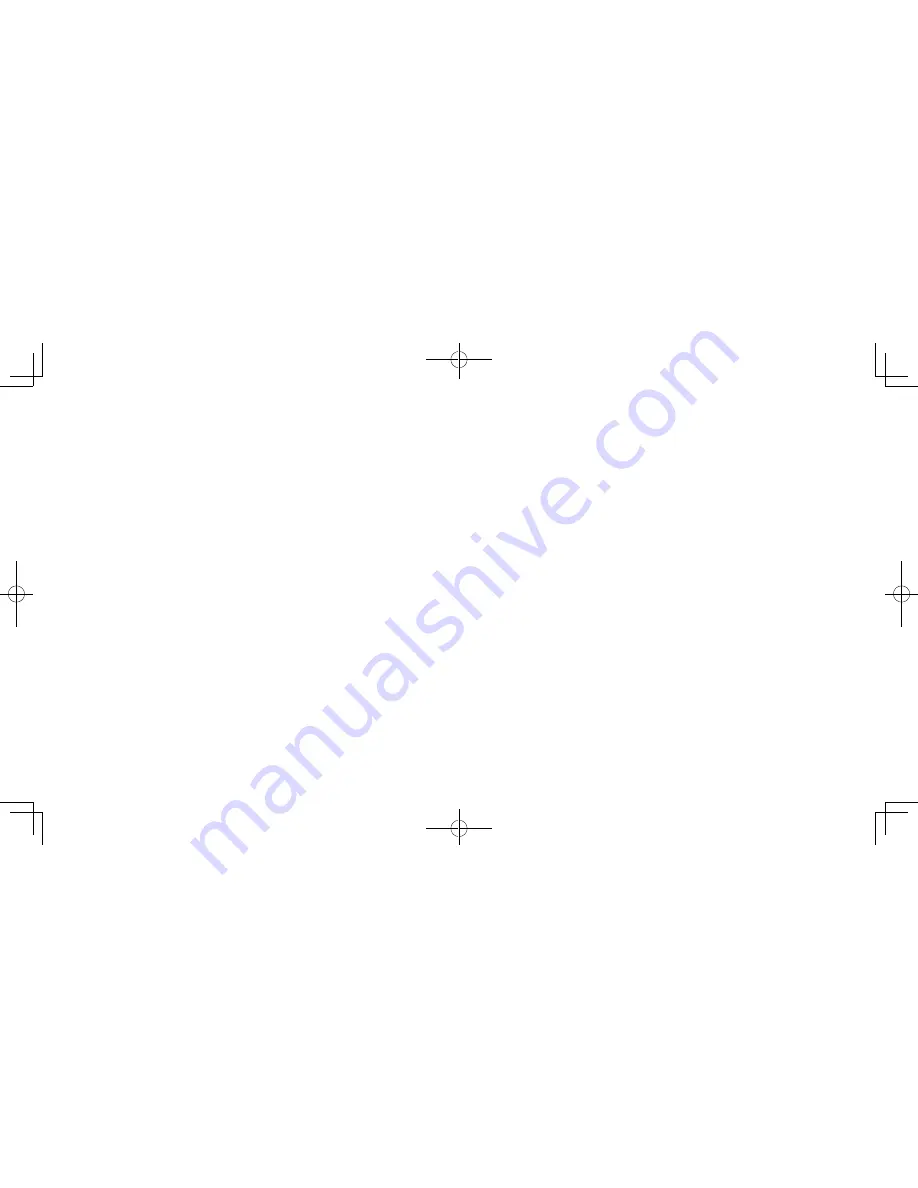
1
2
Introduction ......................................................
Thank you for purchasing your new ALCATEL ONE TOUCH Fierce
TM
phone. The ALCATEL ONE
TOUCH Fierce
TM
comes equipped with many of the features and functions you want and need.
Home screen
•
Convenient at-a-glance view of Shortcut applications
•
Menu shortcuts for quick access
Power media applications
•
Music & Radio
•
Video & Streaming
Bluetooth
®
With Bluetooth BT4.0 supporting HFP 1.5 profiles, you can enjoy hands-free conversations
CJA3380TBAAA
Table of Contents
Introduction ............................................................................................................... 1
General information ................................................................................................. 1
1 Your mobile .......................................................................................................... 5
1.1 Keys and connectors ................................................................................................................................5
1.2 Getting started ...........................................................................................................................................8
1.3 Home screen ........................................................................................................................................... 13
1.4 Applications and widgets menu ......................................................................................................... 22
2 Text input ........................................................................................................... 23
2.1 Using Onscreen Keyboard ................................................................................................................... 23
2.2 Text editing .............................................................................................................................................. 24
3 Phone call, Call log and Contacts .................................................................... 25
3.1 Phone......................................................................................................................................................... 25
3.2 Wi-Fi calling ............................................................................................................................................. 31
3.3 Call log ...................................................................................................................................................... 33
3.4 People ........................................................................................................................................................ 33
4 Messaging, Email ................................................................................................ 40
4.1 Messaging .................................................................................................................................................. 40
4.2 Gmail/Email .............................................................................................................................................. 44
4.3 Google Talk .............................................................................................................................................. 50
5 Calendar & Alarm Clock & Calculator ........................................................... 53
5.1 Calendar ................................................................................................................................................... 53
5.2 Time ........................................................................................................................................................... 55
5.3 Calculator ................................................................................................................................................. 56
6 Getting connected............................................................................................. 58
6.1 Connecting to the Internet .................................................................................................................. 58
General information ........................................
Your ALCATEL ONE TOUCH Fierce
TM
is a transceiver that operates on GSM Quadband with
850/900/1800/1900 MHz or UMTS Bands II (1900), IV (1700/2100/AWS).
Protection against theft
Your mobile phone is identified by an IMEI (mobile phone serial number) shown on the packaging
label and in the product’s memory. We recommend that you note the number the first time you use
your mobile phone by entering *#06# and keep it in a safe place. It may be requested by the police or
T-Mobile if your mobile phone is stolen.

































