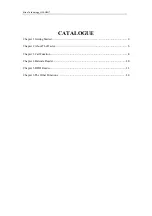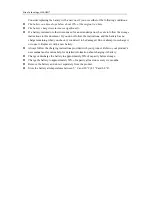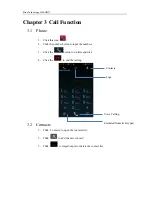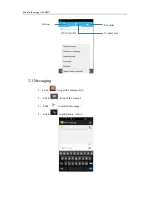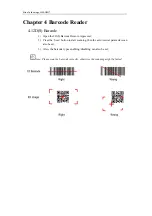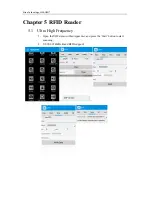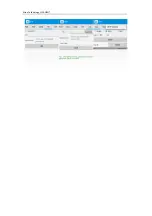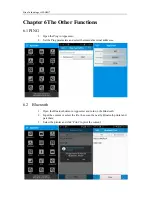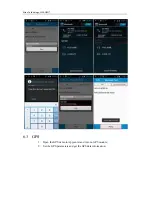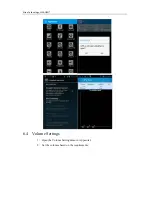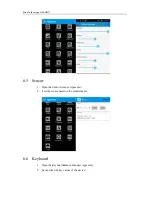Reviews:
No comments
Related manuals for ALR-H450

FL900 Series
Brand: Hach Pages: 256

OM-EL-USB-1
Brand: Omega Pages: 12

AS300SA
Brand: Asper Systems Pages: 5

Nautilus
Brand: ACR Electronics Pages: 26

GeoNet 8000 Series
Brand: Geokon Pages: 16

Droplet
Brand: SwitchDin Pages: 12

Nustar 5sx
Brand: 3nStar Pages: 19

PCI-7811
Brand: National Instruments Pages: 75

TruBlue 255 LEVEL
Brand: TE Connectivity Pages: 26

Sepem 01 GSM
Brand: sewerin Pages: 38

USB 2GB
Brand: Keydemon Pages: 20

ESD-BC4A
Brand: IMV Pages: 28

CDS543
Brand: cloudworks Pages: 27

CDS552
Brand: cloudworks Pages: 29

CDS546
Brand: cloudworks Pages: 29

CDS551
Brand: cloudworks Pages: 30

CDS541
Brand: cloudworks Pages: 29