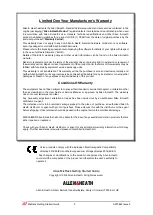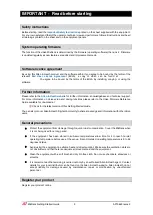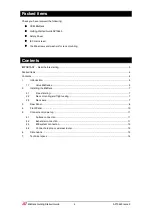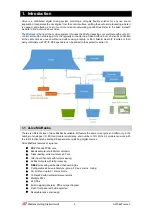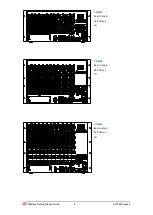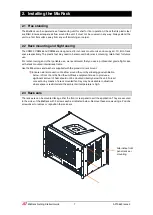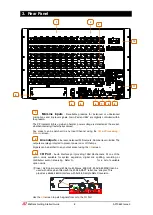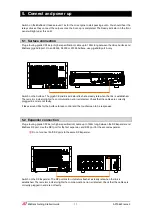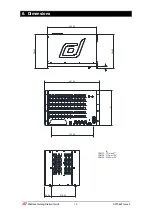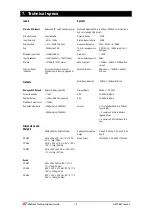Reviews:
No comments
Related manuals for dLive CDM32

RTD300
Brand: Daewoo Pages: 66

SuperStack 3 NBX
Brand: 3Com Pages: 496

Nx 32
Brand: 3CX Pages: 15

iEQ-15
Brand: dbx Pages: 16

DriveRack
Brand: dbx Pages: 51

758
Brand: ICMA Pages: 2

VMC1
Brand: M&S Systems Pages: 16

dmc1 Finish-Out
Brand: M&S Systems Pages: 24

dmc3-4
Brand: M&S Systems Pages: 24

WAGO-I/O-SYSTEM 750 XTR Series
Brand: WAGO Pages: 272

I/O-SYSTEM 750
Brand: WAGO Pages: 450

dmc1 Finish-Out
Brand: M&S Systems Pages: 8

Intellex DV16000
Brand: American Dynamics Pages: 201

weldmatic 350i CP139-2
Brand: WIA Pages: 28

MF8400
Brand: Creative Pages: 10

RGB-R-0
Brand: Meridian Pages: 10

BW RAS 120
Brand: Black Widow Security Pages: 6

R7D-YV2/UL
Brand: M-system Pages: 10