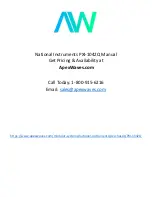Summary of Contents for AT-MMCR18
Page 1: ...613 002372 Rev A AT MMCR18 Media Converter Rack mount Chassis Installation Guide ...
Page 6: ...Contents 2 ...
Page 10: ...AT MMCR18 Media Converter Chassis Installation Guide 6 ...
Page 40: ...AT MMCR18 Media Converter Chassis Installation Guide 36 ...
Page 42: ...AT MMCR18 Media Converter Chassis Installation Guide 38 ...
Page 44: ...AT MMCR18 Media Converter Chassis Installation Guide 40 ...