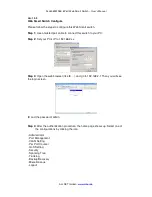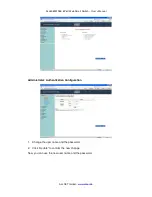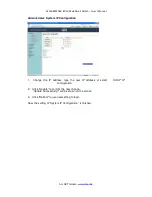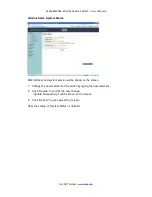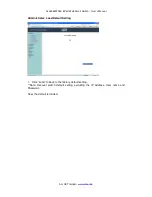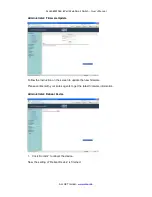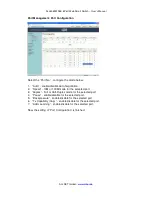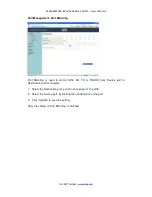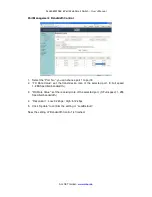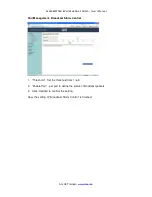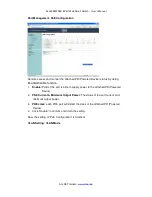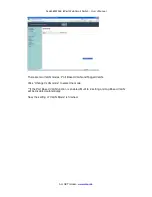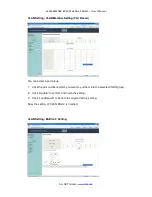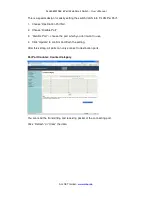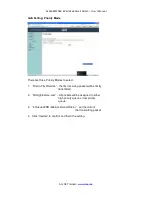Reviews:
No comments
Related manuals for ALL8089WPoE

DGS-3224TGR - Switch
Brand: D-Link Pages: 160

DGS-3024
Brand: D-Link Pages: 145

DGS-1510 Series
Brand: D-Link Pages: 64

DES-3528 - xStack Switch - Stackable
Brand: D-Link Pages: 367

SANbox 5802V
Brand: Qlogic Pages: 135

SANbox2 SANbox2-64
Brand: Qlogic Pages: 224

95333400
Brand: socomec Pages: 43

Unified Gigabit Wireless PoE Switch 24...
Brand: 3Com Pages: 40

KD-MS4x4G-2
Brand: Key Digital Pages: 20

D4DS
Brand: Omron Pages: 11

12-810
Brand: Holley Pages: 2

690PG
Brand: CAI Networks Pages: 12

PREMASREG 716x Series
Brand: S+S Regeltechnik Pages: 32

TC-2000 A
Brand: PABX Pages: 16

FlexFabric 12900
Brand: HPE Pages: 118

216
Brand: MS Sedco Pages: 4

EPS-25A
Brand: Larson Electronics Pages: 2

Makstar BVR340
Brand: Makita Pages: 40