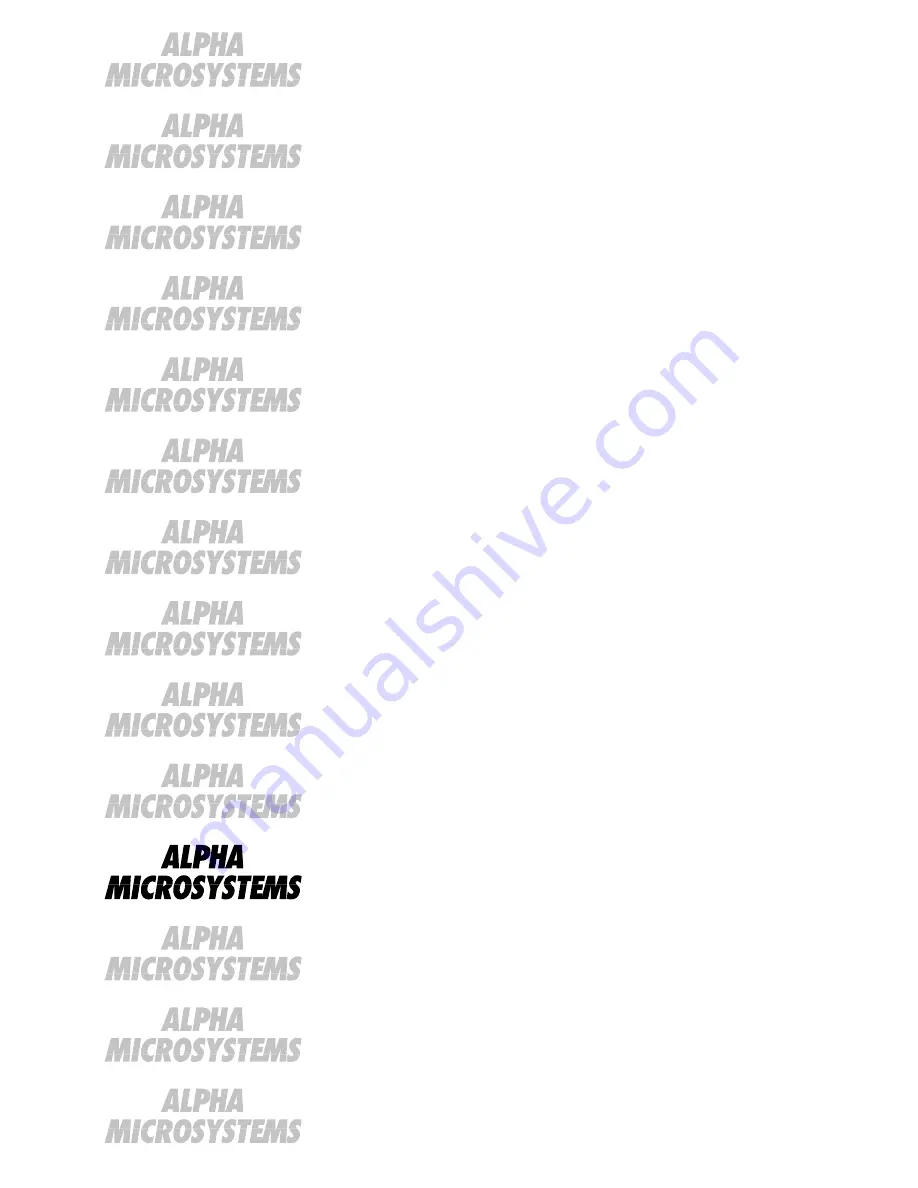
RIGHT. FROM THE START
RIGHT. FROM THE START
RIGHT. FROM THE START
RIGHT. FROM THE START
RIGHT. FROM THE START
RIGHT. FROM THE START
RIGHT. FROM THE START
RIGHT. FROM THE START
RIGHT. FROM THE START
RIGHT. FROM THE START
RIGHT. FROM THE START
RIGHT. FROM THE START
RIGHT. FROM THE START
RIGHT. FROM THE START
For Authorized
Service Personnel Only:
AM-990 SBC
Service Manual
DSS-10524-00, Rev. A01


































