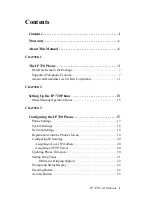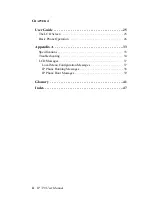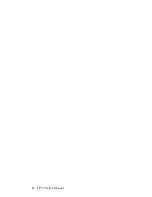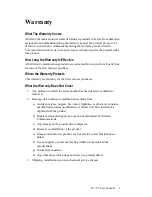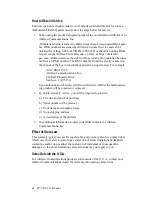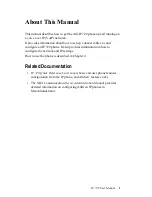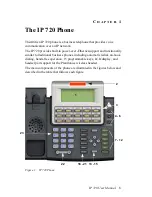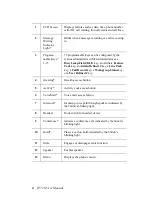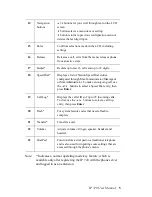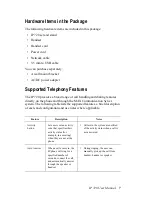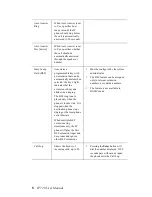Summary of Contents for 720
Page 1: ...IP 720 Phone User Manual 7 2009 4290 0017 ...
Page 6: ...iv IP 720 User Manual ...
Page 10: ...2 IP 720 User Manual ...
Page 20: ...12 IP 720 User Manual ...
Page 32: ...24 IP 720 User Manual ...
Page 48: ...Troubleshooting 40 IP 720 User Manual ...
Page 54: ...46 IP 720 User Manual ...