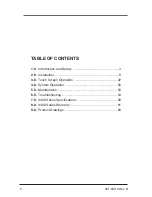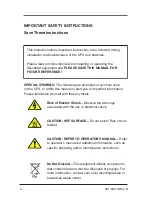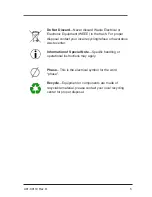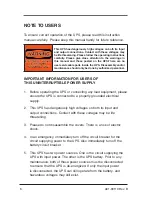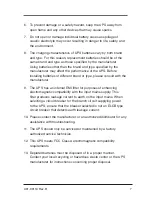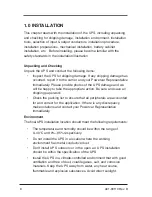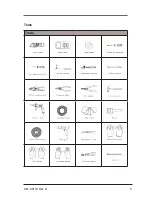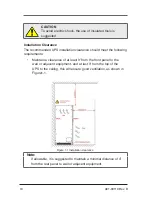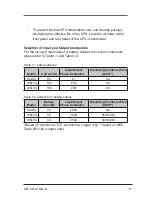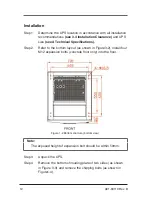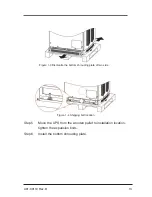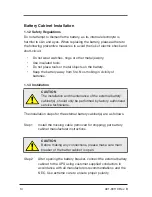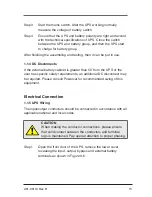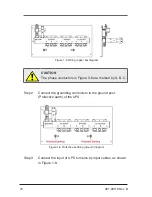Summary of Contents for Powervar 3400 Series
Page 1: ...3400 Series UPS User s Manual 80 100 125kVA ...
Page 9: ...9 A01 00119 Rev B Tools Tools ...
Page 26: ...26 A01 00119 Rev B Figure 2 5 Normal System operation Figure 2 6 System on battery ...
Page 64: ...64 A01 00119 Rev B 9 0 PRODUCT DRAWINGS ...
Page 65: ...65 A01 00119 Rev B ...
Page 66: ...66 A01 00119 Rev B ...
Page 67: ...67 A01 00119 Rev B ...