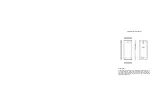1
1. Using this manual
Thank you for choosing this mobile device.
This device will provide you with high-quality mobile communication and
entertainment based on exceptional technology and high standards.
This manual has been specially designed to guide you through the
functions and features of your device.
1.1 Read me first
●
Before using your device
,
read the entire manual and all safety
instructions to ensure safe and proper use.
●
The descriptions in this manual are based on the default settings of
your device.
●
The images and screenshots used in this manual may differ from the
actual product.
●
The contents of this manual may differ from the product, or from
software provided by service providers or carriers, and are subject to
change without prior notice.
●
Available features and additional services may vary by device,
software, or service provider.
●
Formatting and delivery of this manual is based on Android™ 7.0
operating systems and may vary depending on the user’s operating
system Version.
●
Applications on this device may perform differently from functions
available in the computer version of the operating system.
Google, Android, Google Play and other marks are trademarks of
Google Inc.