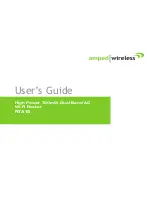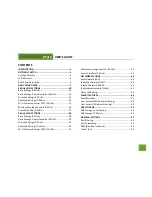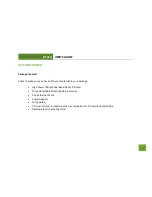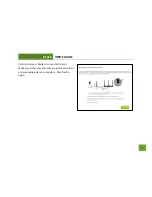Reviews:
No comments
Related manuals for RTA15

ARC
Brand: WEARHAUS Pages: 62

Ripwave
Brand: Navini Networks Pages: 8

FortiAP U231F
Brand: Fortinet Pages: 31

CM520-8AW
Brand: Caimore Pages: 83

CTL-W5N
Brand: Pakedge Device & Software Pages: 45

AceroDURO 100/S100
Brand: CNC-Step Pages: 86

L1-RW332
Brand: Link-One Pages: 77

Nfiniti AirStation WZR-AGL300NH
Brand: Buffalo Tech Pages: 24

W150M
Brand: Tenda Pages: 5

TL-WR641G
Brand: TP-Link Pages: 86

MTX-Router-Titan
Brand: Titan Pages: 200

AS14006
Brand: NLT Pages: 22

IPMIT100
Brand: IPmitter Pages: 32

WR-M3GU12
Brand: Sanoxy Pages: 12

Powerline 802.11g Wireless Access Point
Brand: Allnet Pages: 6

ALL0237R
Brand: Allnet Pages: 27

ALL-WAP0358N
Brand: Allnet Pages: 25

ALL-WAP0558N
Brand: Allnet Pages: 25