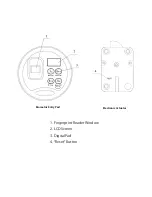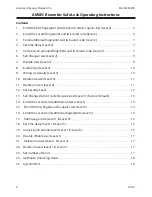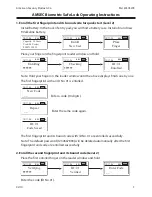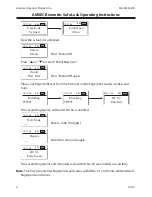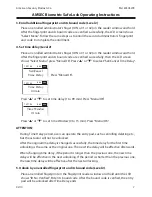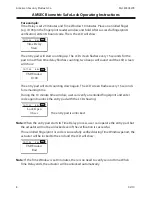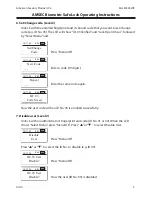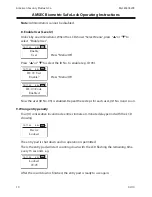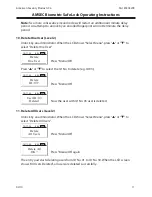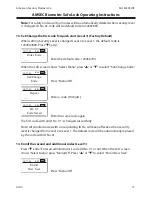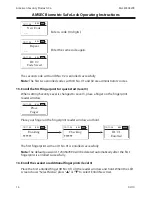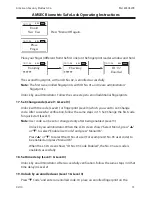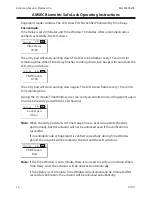Reviews:
No comments
Related manuals for BSL-0601A-W
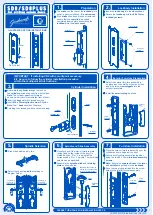
SD8
Brand: Gainsborough Pages: 2
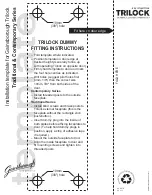
Contemporary Series
Brand: Gainsborough Pages: 2

Trilogyx2: P/DL5300
Brand: Alarm Lock Pages: 2

Circle BT V2 Silver
Brand: danalock Pages: 2

912.20.391
Brand: Bauma Pages: 27

DoorLock-DC
Brand: Kentix Pages: 2

LOK04
Brand: MDD Pages: 9

SLM1
Brand: FGE Elettronica Pages: 20

EL600B
Brand: Bosch Pages: 2

PVA-1KS
Brand: Bosch Pages: 3

SMARTKEY
Brand: Kwikset Pages: 2

HPLQR
Brand: Siemens Pages: 2

K42
Brand: Siemens Pages: 20

Codelock K44 Duo
Brand: Siemens Pages: 184

FC60
Brand: Schlage Pages: 2

COBRA MPM
Brand: Schlage Pages: 8

Encode
Brand: Schlage Pages: 16

KING COBRA-2 KC5196-2-R
Brand: Schlage Pages: 28