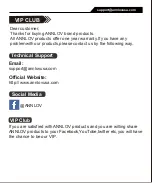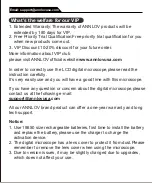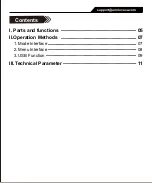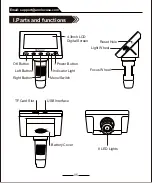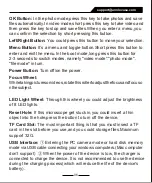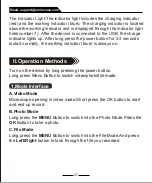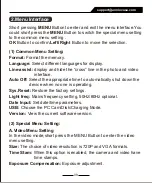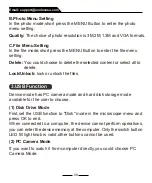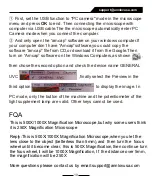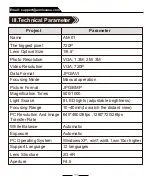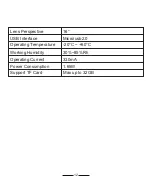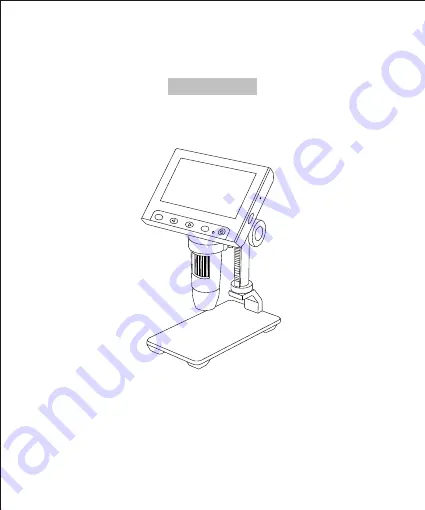Reviews:
No comments
Related manuals for AM-01

MVX10
Brand: Olympus Pages: 56

TT-AFM
Brand: AFM Workshop Pages: 38

IVAMS04HD
Brand: Ivation Pages: 18

40L
Brand: Levenhuk Pages: 44

Eclipse E400
Brand: Nikon Pages: 21

B003
Brand: Supereyes Pages: 14

eclipse Ci-L
Brand: Nikon Pages: 94

MX50A/T
Brand: Olympus Pages: 38

200 1013143
Brand: 3B SCIENTIFIC PHYSICS Pages: 12

200 1013142
Brand: 3B SCIENTIFIC PHYSICS Pages: 12

200 1003268
Brand: 3B SCIENTIFIC PHYSICS Pages: 12
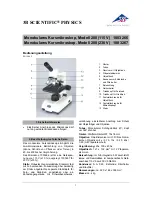
200 1003266
Brand: 3B SCIENTIFIC PHYSICS Pages: 12

ME5
Brand: 3B SCIENTIFIC Pages: 4

FFMV162L B
Brand: Frigidaire Pages: 5

FFMV162L B
Brand: Frigidaire Pages: 2

M51B
Brand: Omax Pages: 6

U-FWT
Brand: Olympus Pages: 12

EN10247
Brand: Zeiss Pages: 1