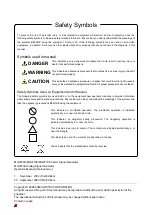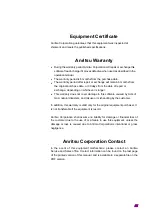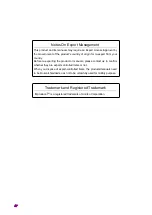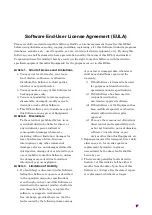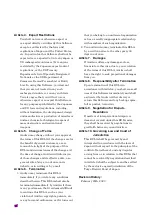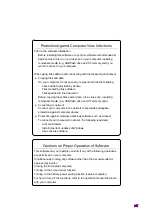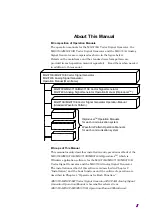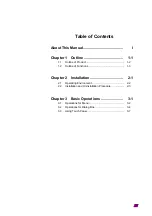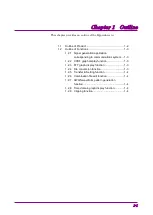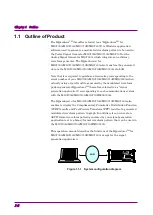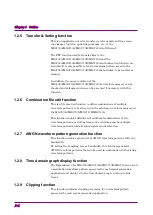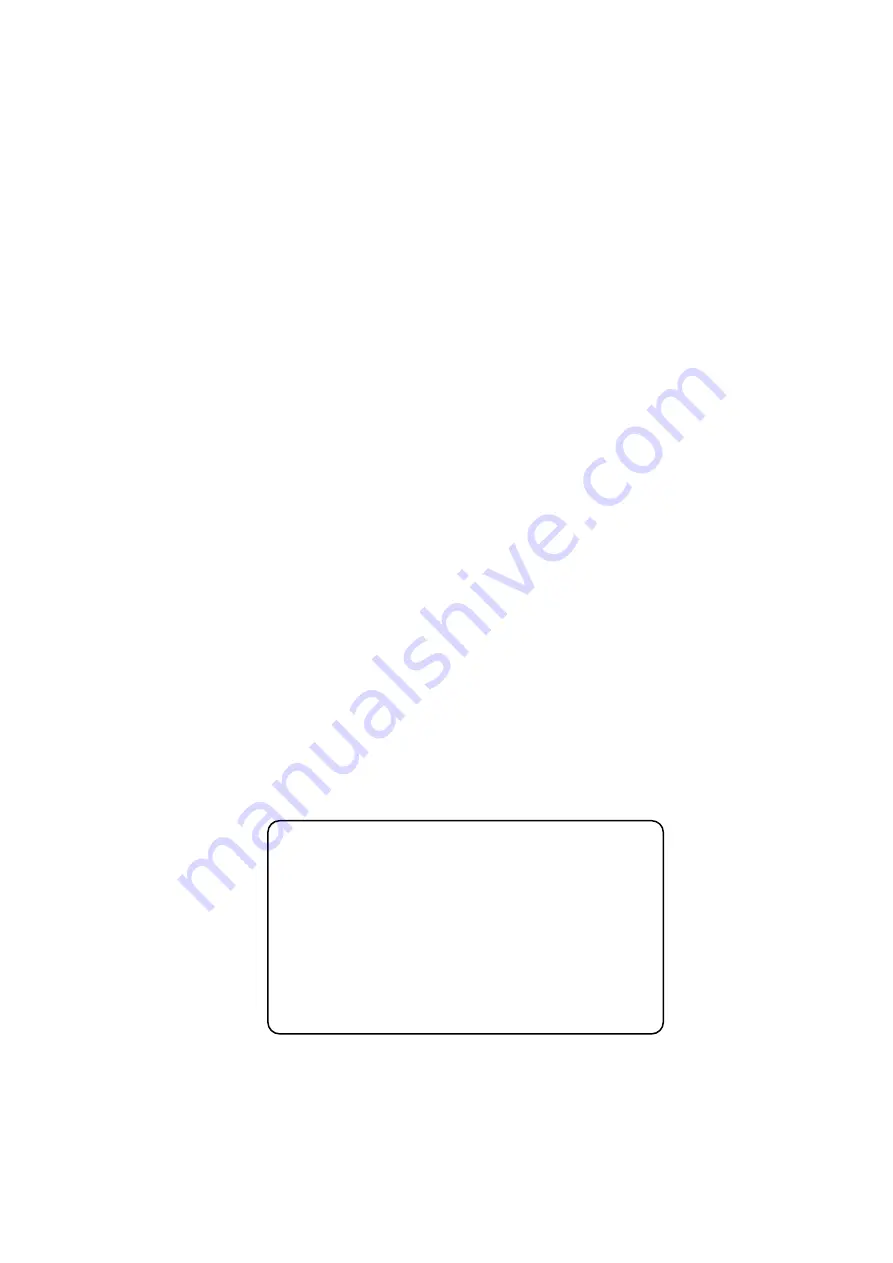
Document No.: M-W2496AE-19.0
ANRITSU CORPORATION
MG3700A/MG3710A/MG3710E
Vector Signal Generator
MG3740A
Analog Signal Generator
Operation Manual
(IQproducer
TM
)
19th Edition
•
For safety and warning information, please read this
manual before attempting to use the equipment.
•
Additional safety and warning information is provided
within the MG3700A Vector Signal Generator
Operation Manual (Mainframe) or MG3710A/MG3710E
Vector Signal Generator / MG3740A Analog Signal
Generator Operation Manual. Please also refer to them
before using the equipment.
•
Keep this manual with the equipment.