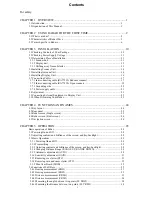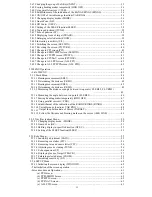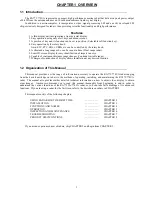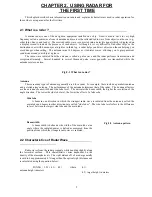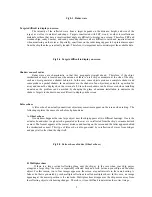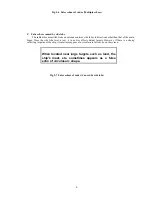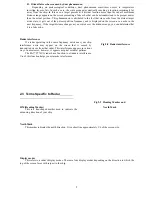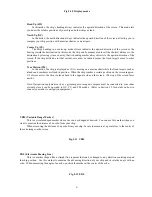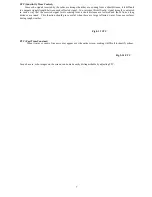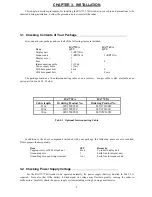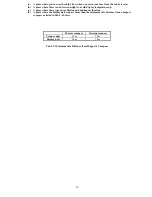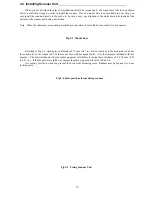Reviews:
No comments
Related manuals for RA773UA

Sea Data
Brand: Star Pages: 16

NDEC 420
Brand: ProFurl Pages: 40

SQG3 Series
Brand: Eaton Pages: 2

GMR FANTOM 4/6
Brand: Garmin Pages: 6

320A
Brand: Garmin Pages: 8

328
Brand: Garmin Pages: 10

Alphatron Marine AlphaDynaPos
Brand: JRC Pages: 86

SIMRAD IS15 Expander
Brand: Kongsberg Pages: 106

SIMATIC RF645T
Brand: Siemens Pages: 7

SAT 12
Brand: Siemens Pages: 2

SIMATIC RTLS4060T
Brand: Siemens Pages: 13

FDSB181
Brand: Siemens Pages: 4

FDS221
Brand: Siemens Pages: 6

SIMATIC 6GT2700-6DE03
Brand: Siemens Pages: 21

SIMATIC RTLS4083T
Brand: Siemens Pages: 33

SIMATIC RTLS4084T
Brand: Siemens Pages: 35

A5Q00001647
Brand: Siemens Pages: 10

fdsb291
Brand: Siemens Pages: 36