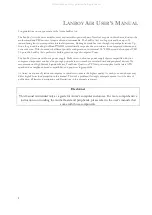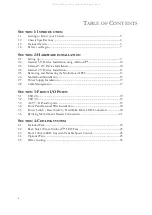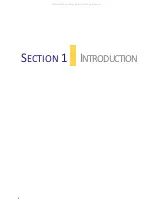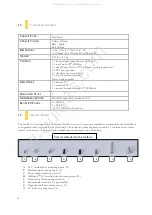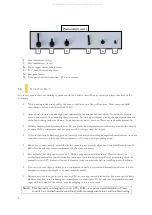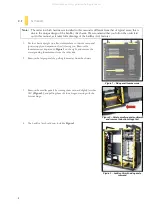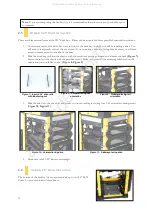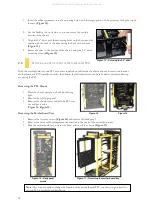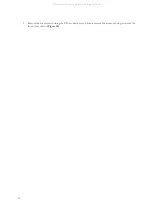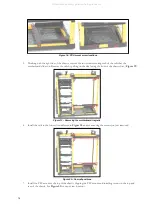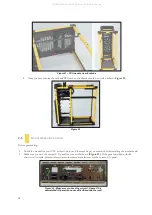Summary of Contents for Super LANBOY
Page 4: ...4 INTRODUCTION SECTION 1 All manuals and user guides at all guides com...
Page 8: ...8 HARDWARE INSTALLATION SECTION 2 All manuals and user guides at all guides com...
Page 19: ...19 FRONT I O PORTS SECTION 3 All manuals and user guides at all guides com...
Page 23: ...23 COOLING SYSTEM SECTION 4 All manuals and user guides at all guides com...