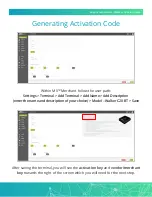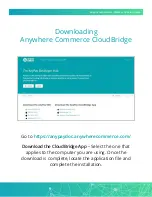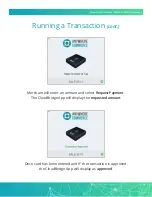Reviews:
No comments
Related manuals for Walker C2X

VM9224
Brand: Jensen Pages: 56

SC430
Brand: 3nStar Pages: 28

SC430
Brand: 3nStar Pages: 53

BS-i201G
Brand: TVS electronics Pages: 2

QuickScan QBT21 Series
Brand: Datalogic Pages: 56

FlashMover 8-in-1 USB
Brand: Microdia Pages: 4

SOUND SYSTEM 1.0
Brand: Seat Pages: 124

SHPE0750 Series
Brand: SaltDogg Pages: 8

CAR RADIO AUDIENCE
Brand: Skoda Pages: 17

IVA-W520R
Brand: Alpine Pages: 84

CED1600
Brand: Magnavox Pages: 31

81663
Brand: SAMUEL JACKSON Pages: 11

EX-3512
Brand: Exsys Pages: 5

PDN-626B
Brand: Power Acoustik Pages: 45

T-6228
Brand: ITC Audio Pages: 12

PISO-DA2
Brand: ICP DAS USA Pages: 36

GS3-MT
Brand: Stanley Pages: 64

FCREADMINI
Brand: StarTech.com Pages: 9