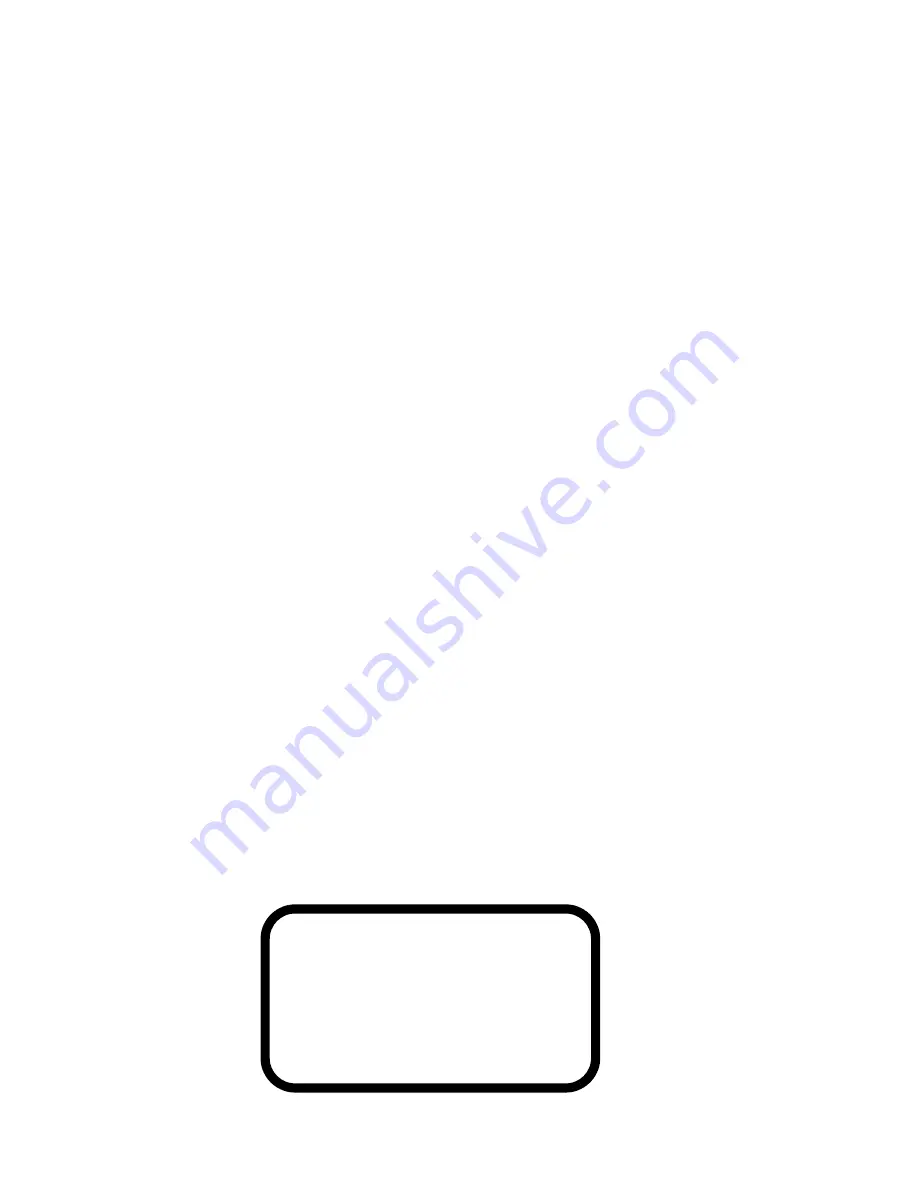
Copyright
© Copyright 200
5
. All rights reserved. No part of this publication may be reproduced, transmitted,
transcribed, stored in a retrieval system, or translated into any language or computer language, in
any form or by any means, electronic, mechanical, magnetic, optical, chemical, manual or
otherwise, without the prior written permission of our company. All brand and product names are
trademarks and/or registered trademarks of their respective holders.
Disclaimer
We make no representations or warranties, either expressed or implied, with respect to the
contents hereof and specifically disclaims any warranties, merchantability or fitness for any
particular purpose. Any software described in this manual is sold or licensed “as is”. Should the
programs prove defective following their purchase, the buyer (and not our company., its
distributor, or its dealer) assumes the entire cost of all necessary servicing, repair, and any
incidental or consequential damages resulting from any defect in the software. Further, we
reserve the right to revise this publication and to make changes from time to time in the contents
hereof without obligation to notify any person of such revision or changes.
Federal Communications Commission (FCC) Statement
This equipment has been tested and found to comply with the limits for a class B device, pursuant
to part 15 of the FCC rules. These limits are designed to provide reasonable protection against
harmful interference in residential installation. This equipment generates, uses, and can radiate
radio frequency energy and, if not installed and used in accordance with the instructions may
cause harmful interference to radio communications. However, there is no guarantee that
interference will not occur in a particular installation. If this equipment does cause harmful
interference to radio or television reception, which can be determined by turning equipment off
and on, the user is encouraged to try to correct the interference by one or more of the following
measures:
y
Reorient or relocate the receiving antenna.
y
Increase the separation between the equipment and receiver.
y
Connect the equipment into an outlet on a circuit different from that to which the
receiver is connected.
y
Consult the dealer or an experienced radio / TV technician help.
FCC Warning
Changes or modification not expressly approved by the party responsible for compliance could
void the user’s authority to operate the equipment.
CLASS 1 LASER PRODUCT
APPAREIL A LASER DE CLASSE 1
LASER KLASSE 1
LOUKAN 1 LASERLAITE
PRODUIT LASER
CATEGORIE 1


































