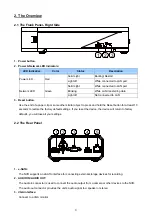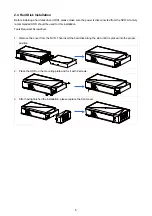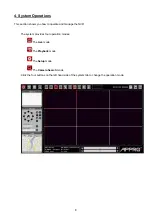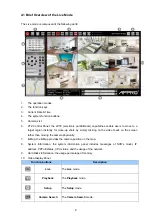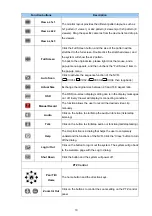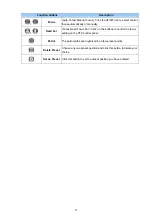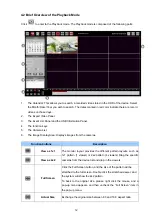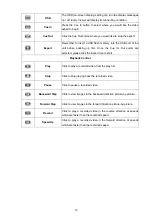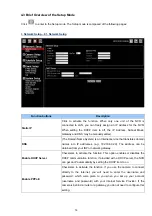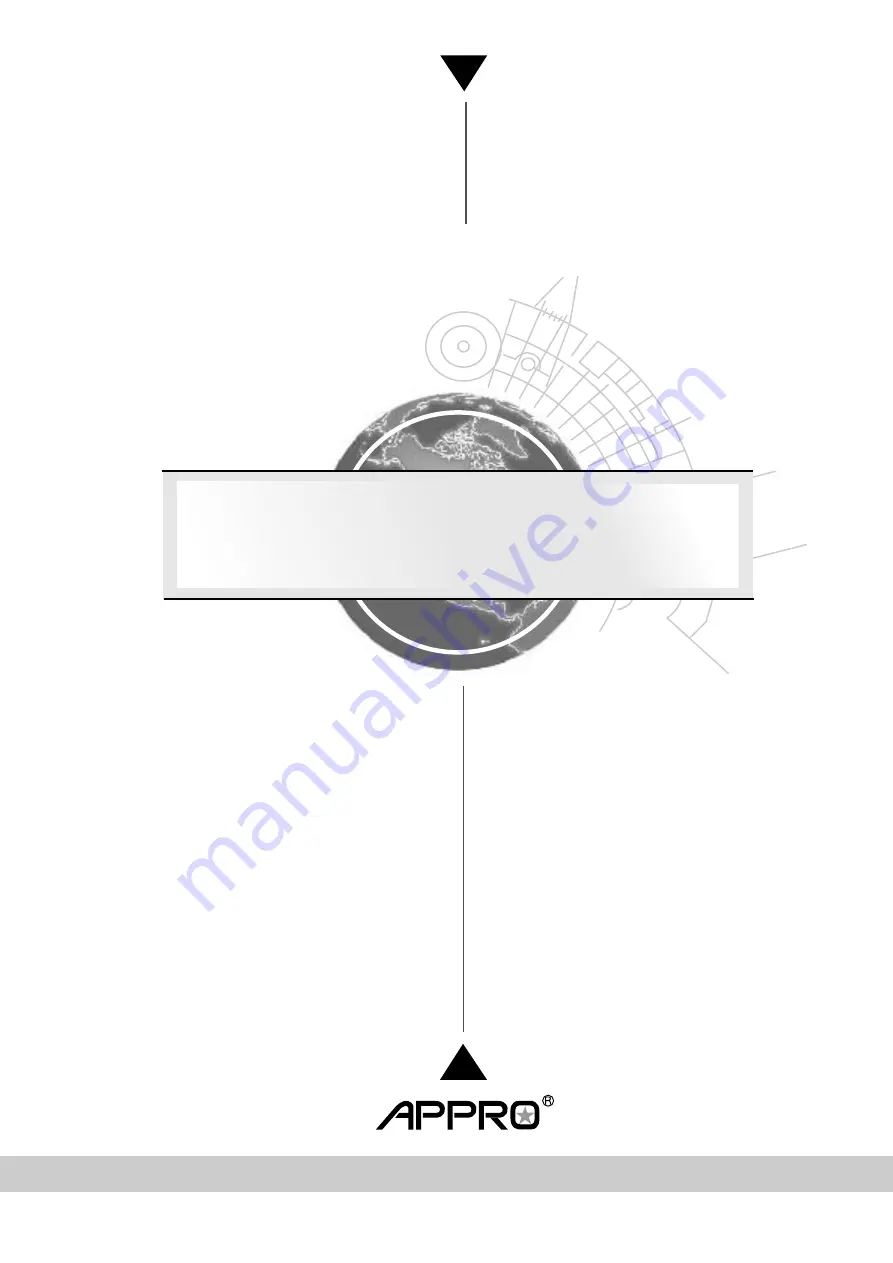Reviews:
No comments
Related manuals for NVR-6031

DA-110P
Brand: DAC Pages: 2

Thermo Recorder
Brand: LogTag Pages: 19

DVS-2
Brand: Yaesu Pages: 14

iXm
Brand: Yellowtec Pages: 52

STC-H476
Brand: Speech Technology Center Pages: 64

TP-M140
Brand: Aiwa Pages: 4

TP-M115
Brand: Aiwa Pages: 8

LS-11
Brand: Olympus Pages: 88

DDR-6000R
Brand: Diasonic Pages: 33

ADB2737BD
Brand: Durabrand Pages: 2

DMR-ES40VS
Brand: Panasonic Pages: 80

DMR-EH575EE
Brand: Panasonic Pages: 84

DVR-X152
Brand: Pioneer Pages: 2

RAN 514
Brand: Jung Pages: 8

Econo Series
Brand: Infinique Pages: 63

DN-F20R
Brand: Denon Pages: 34

RoadRunner HD
Brand: Apollo Pages: 45